The feature is not missing. The shortcut to take a screenshot of an area now simply is PrtScr. After taking the screenshot, the result is available both in the clipboard and as a file.
Thus:
- Hit PrtScr
- Select the area with the mouse
- Hit Enter
- Paste the screenshot in your application. If there is a need, it is also available in
~/Pictures/Screenshots.
The whole workflow of taking a screen shot was simplified. As soon as you take a screenshot, it will be both stored in a file under ~/Pictures/Screenshots and be available on the clipboard. No need to think ahead: use make a shot and use the output, file or clipboard, that suits you at the moment.
Press PrtScr to have an interactive method, and remember just two key combinations for the quicker work: Shift+PrtScr for full screen and Alt+PrtScr for current window.
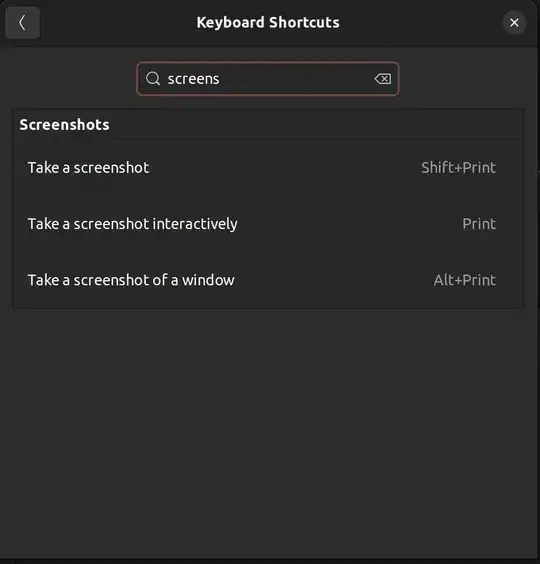
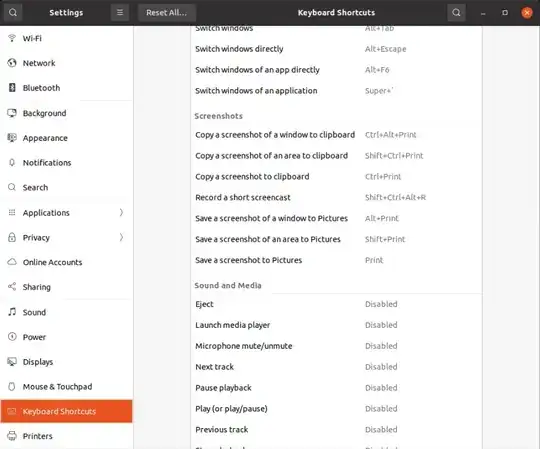
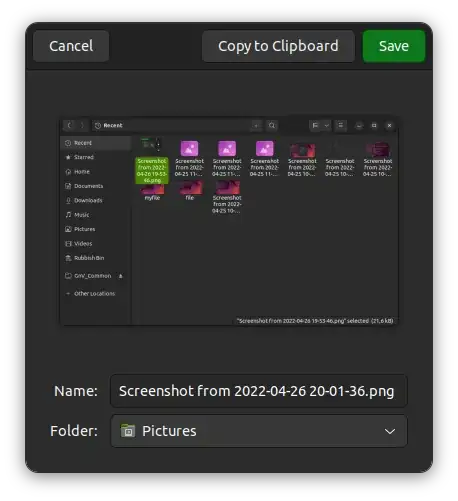
~/Pictures/Screenshots. – SaTa Oct 09 '22 at 10:38