I just built a new PC with a MSI Z690 Tomahawk DDR4 motherbaord and I have 3 M.2 SSDs installed. I'm using one as a windows 11 drive and I have installed Ubuntu 22 on a different SSD. But when my computer restarts it doesn't show the GRUB menu. It boots directly into Windows 11.
I've scoured the internet and tried various things. I'm making this post in desperation after depleting all known solutions out there.
Things I have tried so far:-
For each of these, I have my Windows already installed on a drive and I install Ubuntu from a bootable USB drive.
- First I did it as I had always done for all my previous machines. I installed Windows 10 on the main M.2 drive. Then shrunk the partition with a 300GB space for the Ubuntu 20 LTS installation. I configured the space for a swap, root and home drives using the "something else" option when it asks for how to partition it. I've done this so many times and it always works. But this time, it installs ubuntu but doesn't show me the GRUB menu.
- That didn't work, so I tried installing Ubuntu using the automated install method that Ubuntu offers, the one where it automatically configures dual boot. That didn't work either. Same result.
- Then I erased everything from all the drives. Reinstalled Windows 11 on my main M.2. Thought I'd give it a go. Then I installed Ubuntu using the middle option it provides, which is to erase the entire disk and install Ubuntu on it. And this time I chose a separate SSD to do the installation on. And I went with Ubuntu 22.
Aside from trying these out, I have also tried the following options:-
- Enable/Disable Secure boot
- Enable/disable MSI Fast boot
- Enable/disable Memory Fast boot
- Booted into Ubuntu from live USB and ran a boot repair tool that automatically checks out GRUB and does the unhiding of the menu etc and upgrades GRUB.
- I also did the whole thing manually, boot from the usb via the "try Ubuntu" option and mounted the SSD, edited the /etc/default/grub file to set the grub menu from "hidden" to "menu" and then set the timeout from 0 to 10 and then updated the grub. I even came back after rebooting to check if the grub file had stayed updated and it did.
- I also once reinstalled Ubuntu after selecting the bootable drive as the one that was marked as the Windows bootable partition.
So this is what I have:-
And I've checked that the Windows 11 and my motherboard is set to use UEFI Bios.
And this is what my BIOS boot options look like:-
Not sure if you'd need any other information, but I would really appreciate having Ubuntu 22 alongside my Windows 11 in a dual boot config with the Grub menu showing up every time I boot.
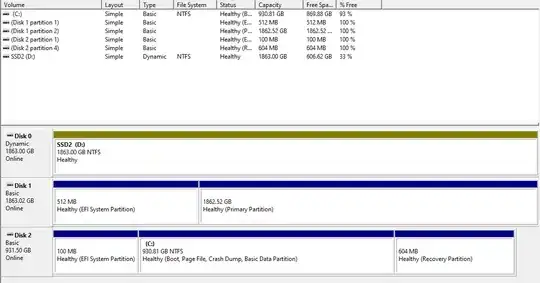

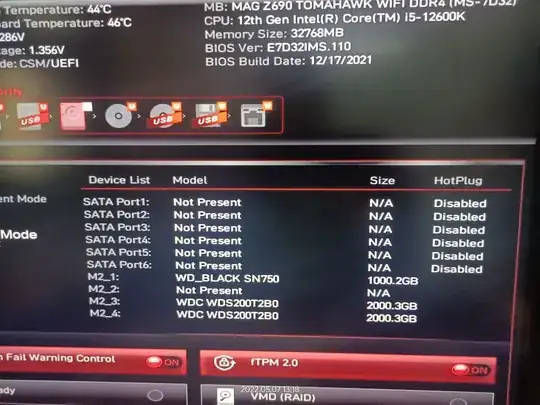
/etc/default/grub, change the line GRUB_TIMEOUT=0 to GRUB_TIMEOUT=5, update it withsudo update_gruband restart. Press the shift button while starting and check if grub appears – kanehekili May 07 '22 at 18:41