Switching language settings made by Tweaks tool (gnome-tweak-tool) like described in accepted answer here.
After performing update to release version by
sudo apt update && sudo apt upgrade
language switching by Alt + Shift stopped working. How to fix it?
Related question: How to have Alt+Shift shortcut for language switching and be able to use other shortcuts that contain Alt+Shift combination keys?
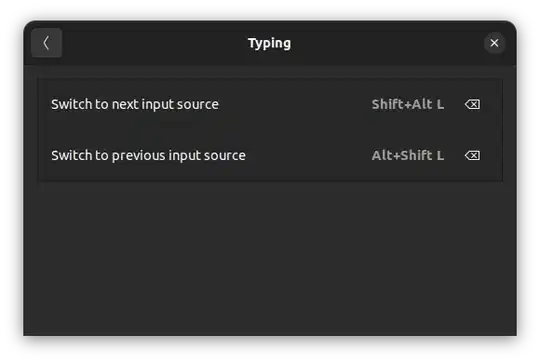
Wayland. – Anton Samokat May 09 '22 at 14:22Ubuntu Xorg. – Anton Samokat May 10 '22 at 10:05