I am setting up dual logging and used the link at the bottom of this question as a guide. Under the Getting Windows Heading (screenshot/image #6) it goes about how to make unallocated space. I did shrink 64GB of space and it appears just like the screenshot in this link. Scroll down several pages to get to around image 16-17ish and this is where I am not seeing the partition made earlier available as free space. It says Unusable.
Somewhere I saw a thread about turning off BitLocker and I have. Now I have made several attempts restarting again and verifying every step. Around image 20-ish the author says that you can do the partitioning here instead but recommends doing it in the native Windows software for a risk-free process. I have tried it several ways without going to far and erasing anything to no avail. I saw somewhere a tip about making a logical drive instead of shrinking the volume. I have not found any guide for this process and doesn't appear intuitively when I keep attempting. This is so I can run Linux and Windows from same rig. The promised link is below:
Image below, Windows partitions. Then in Ubuntu Installer, free space listed at the top but listed as unusable below. I have read about GParted, but I'm not sure if partition table is the answer or not.
Partitions in Windows Disk Management:
Installation type screen in Ubuntu Installer:

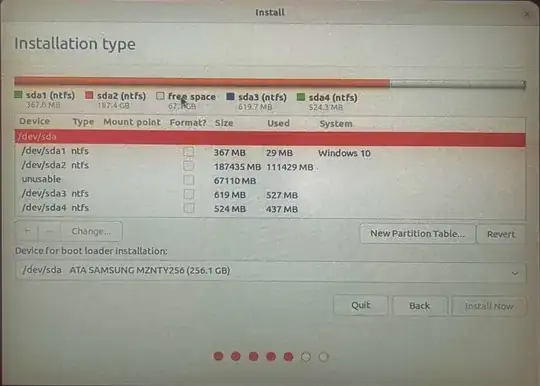
/dev/sda1, 2./dev/sda2, 3./dev/sda3, 4./dev/sda4. This is why the free (unallocated) space you created by shrinking "C:" is unusable. Delete 3. 591 MB Healthy (Recovery Partition) AKA/dev/sda3and start the installation again. – user68186 May 18 '22 at 16:07