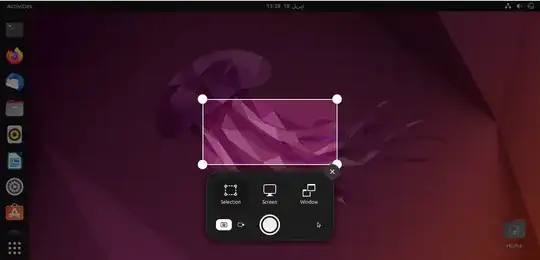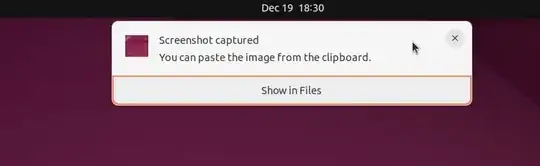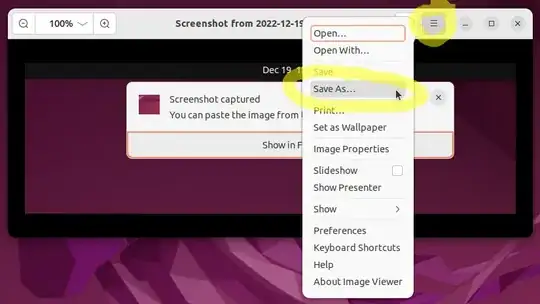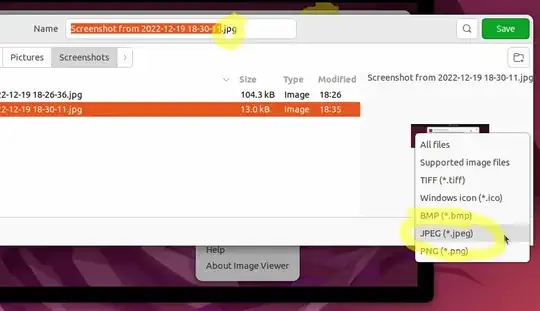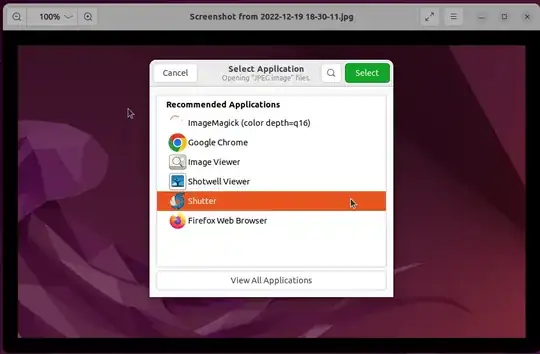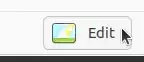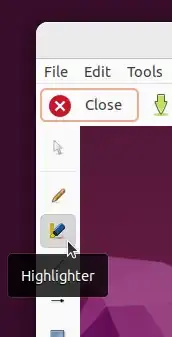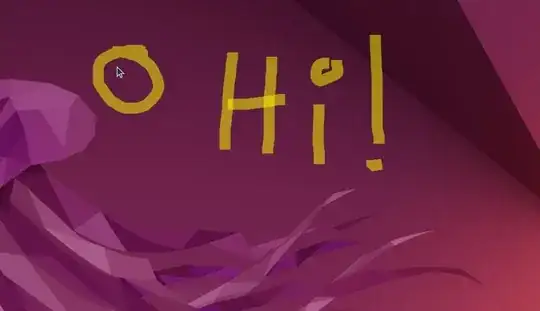Ubuntu 22.04: How to rapidly take a screenshot, save it as a JPG, and edit it using the Shutter program to add highlighting
You can't exactly make the default PrintScreen-button Ubuntu 22.04 snipping tool save as JPG by default, but converting it is really easy:
Press PrtSc, make your selection, and press Enter. It takes a screenshot and saves it by default at this path, for instance: /home/gabriel/Pictures/Screenshots/Screenshot from 2022-12-19 18-28-23.png. It also presents a pop-up at the top of your main monitor, like this:
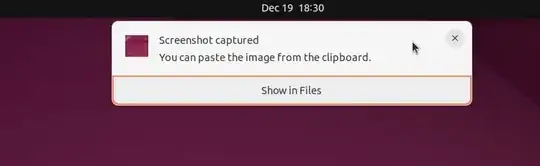
Click on that pop-up (you have to be fast, as you only have a second or two), and it opens it up in your "Image Viewer" default image viewing app.
From there, click the hamburger icon (3 horizontal lines), and go to "Save As...":
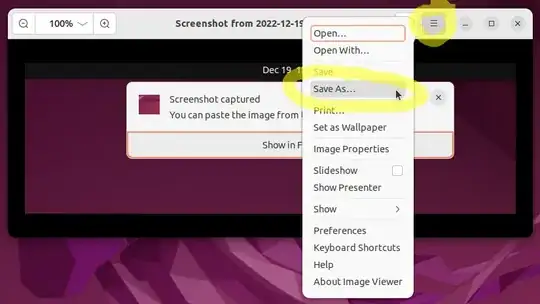
Change the extension in the "Name" box from .png to .jpg and click "Save" and Image Viewer will convert it to JPG for you.
You can also click the "Supported image files" drop-down menu at the bottom-right of the Image Viewer instead, to select your desired save format to convert the file to, as shown in this screenshot here:
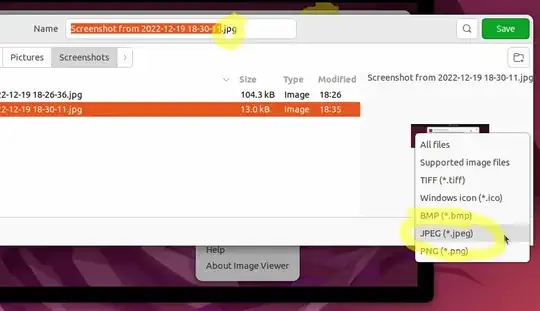
I know this doesn't change the snipping tool's default behavior, but it's a decent work-around for now until they (hopefully) add that desired feature.
Going further: adding highlighting
Shutter works fantastic for editing images quickly! Install it with:
sudo apt install shutter
Once converted as explained above, the image is now a JGP file, and it is still opened up in the Image Viewer. Click the hamburger icon again but this time go to "Open With..." (you can see this option above "Save As..." in an earlier image above). Then, choose "Shutter". Either double-click it, or use the "Select" button:
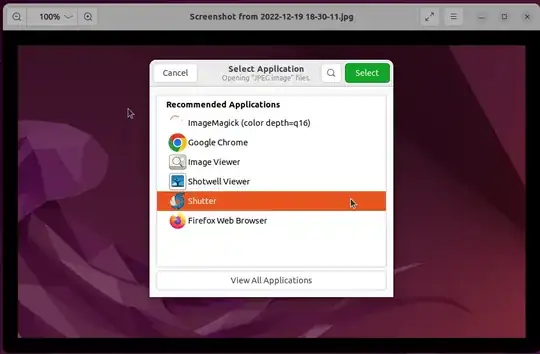
In Shutter, click the "Edit" button:
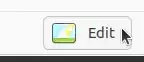
Choose the "Highlighter" tool:
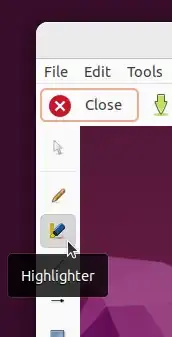
Then highlight and save:
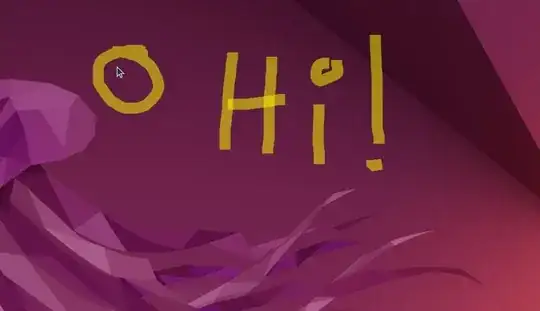
Voila! You're now a snipping tool expert, ready to go write a tutorial like this one.
Note: Shutter doesn't work to take screenshots on Ubuntu 22.04 since Wayland, instead of X, is the default window system, and Shutter currently only works with the X window system, which was previously Ubuntu's default prior to Ubuntu 22.04.
Update 2 June 2023: to change Ubuntu 22.04 to use X instead of Wayland, see my answer here under the section "To use the X11 Window Manager in Ubuntu".