I am a user of Windows OS. Recently I came to know about Free OS and many other utilities offered by Ubuntu. I have downloaded Ubuntu ISO file and Windows installer and saved on my USB stick. Now what to do ahead. Please guide
2 Answers
Yes...
here's how to do it-
When you boot the LIVE CD/USB for installation, you will get 3 options like the picture below-
1st option will resize your windows partition and install ubuntu with it. 2nd option will erase the complete disk and install ubuntu(YOU DONT WANT TO DO THIS) 3rd option will let you select the drive/partition to install in.(SELECTING THIS IS RECOMENDED)

The procedure below is for option 3-
Click on the 3rd option - Do something else.
That will take you to a partition table.
In the partition table you will see your partitions. - The 1st one will be c drive which has windows.You will be able to see it as NTFS file system.
- If all are NTFS,mostly the 1st partition will be C drive.
keeping the size of the partitions different e.g 230 and 270 etc will help you easily recognize your c drive because there are no labels like c or d there)
Then select from the other drives the drive which you want to use for ubuntu.
Get some free space to install :
Caution : Below steps is for deleting . Deleting a hard disk partition will make all files inaccessible everything in that partition, be sure to take back up if any.
- Select that drive(other than the WINDOWS c DRIVE) from the partition table and click on
DELETE. That partition will be deleted and you will see unallocated space.
Caution : Below steps is for formatting. Formating a hard disk partition will permanently erase everything in that partition.
Now,you can either directly make the complete partition as EXT4 for installing Linux or you can also add a SWAP partition.
It is always recommended to add a SWAP area for better performance but only if your ram is below 8gb
Step 1 : Create a SWAP partition
Select the new unallocated space or free space, click on
add.Assign the space from that partition to SWAP AREA equal to double your ram.(e.g-for 1gb,swap area-2gb) But if you have large RAM like 4GB or 6GB you can assign 1GB as swap.
Select
SWAP AREAfrom the file system drop down menu.Make sure
Beginningis selected in the partitionposition dropdown menu.Click on
add.

Adding root file system
Now, after you have added the SWAP AREA,do this-
Select the remaining "Unallocated space" and click on ADD.
Select Ext4 Journaling file system from the file-system dropdown menu.
Select
Primaryfrom the partition type drop-down menu.Select the mount point as
/from the mount-point drop-down menu.Select
beginningfrom the Position drop-down menu.Click on
add.
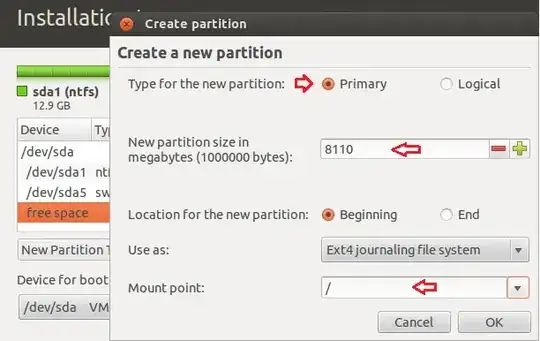
After adding the partitions,from the table select the ext4 partition you see and tick in the corresponding check-box(if not already ticked)
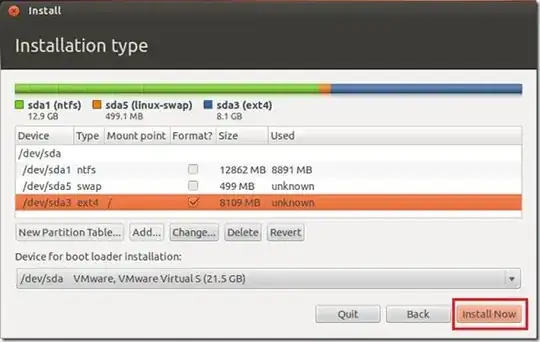
then Select INSTALL...
You have two options:
Install from Windows
This is good for a "Testing out" installation of Ubuntu. Ubuntu will be installed inside of Windows, and can be uninstalled as any other program. However, you will still have to choose between Ubuntu/Windows at boot.
You'd need atleast 5gb of free disk space
Quick Install From USB
Burn the iso to a cd, or use a software like unetbootin to boot from the usb (with ubuntu), and proceed a normal installation. You'd need un-partitioned space of at least 5-10 gb for this.
The Ubuntu installation guide is an excellent resource and goes on about other such methods as well (such as virtualbox installs)