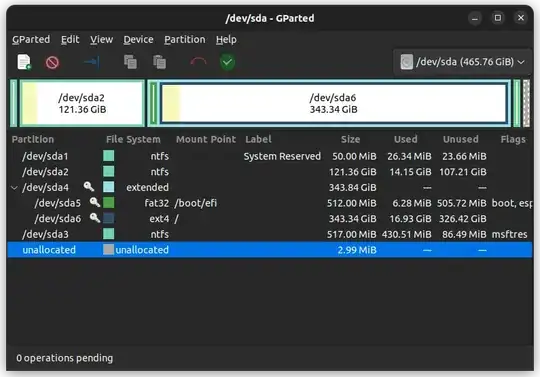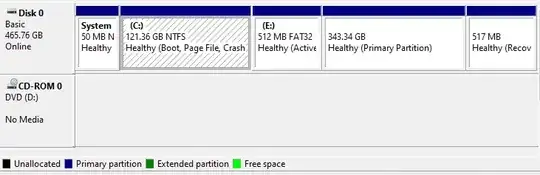The problem:
I first installed Windows 10. It created the following partitions:
- System partition (Primary partition).
C:partition (Primary partition)- Recovery partition (Primary partition).
Then when installing Ubuntu, I tried using the installer's partition tool to resize the C: partition to create a 10GB NTFS partition which would be accessible via Windows and via Ubuntu (I've done this in the past). However, I was informed by the software, that I'd have to create it as (I think) an extended partition. This meant that the 10GB partition would be a logical partition and I'd have to create any extra partitions only within the logical partitions of the extended partition, so I couldn't install Ubuntu into a primary partition. So I rebooted and selected the "Install Ubuntu alongside Windows" option, and did the install. Now I see that there are five primary partitions.
So why am I not allowed to create more than 4 primary partitions, but the system can create how many ever partitions it likes? I don't seem to have any "overlapping partitions" issues as this question mentions.
ps: What I really want now, is to be able to resize the 343GB partition and create a 10GB partition which will be accessible from Windows and from Ubuntu (to be able to share files between the OS'es).
Update: Checked on Ubuntu. So it was indeed an extended partition. Now I'm in a quandry about how to create that 10GB partition that's accessible by Windows and Ubuntu. I used to be able to create it when I was using Windows 8.1 and Ubuntu 16.04.