how can I allow standard users to connect to wireless network without administrator password? It's simple question. I need any positive answer.
Asked
Active
Viewed 2.4k times
14
3 Answers
9
To allow change of wifi-connection without admin password create new file
sudo nano /etc/polkit-1/localauthority/50-local.d/org.freedesktop.NetworkManager.pkla
with the following content:
[Enable NetworkManager]
Identity=unix-group:netdev
Action=org.freedesktop.NetworkManager.*
ResultAny=no
ResultInactive=no
ResultActive=yes
PSA
- 99
5
To make a wireless network available to all users we need to make shure that all users have the privilege to "Connect to wireless and ethernet networks". You can set this from Users and Groups from the package gnome-system-tools 
(see also this question).
To make a wireless network available to all users we also need to tick the box "Available to all users" on the bottom left side of Edit connections -> Wireless -> Edit:
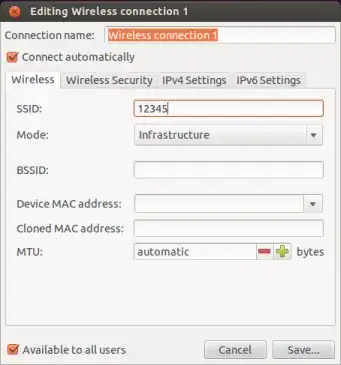
-
1Is there any way to allow them connecting to wireless network that i hadn't created in list of network connections.For example if my standard user finds himself in area where he can connect to network that is new for my laptop. – Marko May 28 '12 at 08:51
-
On my installation I had to also add the users to the netdev group. Without creating a networking connection succeeded but establishing failed. – abergmeier Oct 17 '17 at 13:58
3
To expound on Takkat's answer, to give a standard user permission to connect to any wireless network (even as yet unknown ones):
- Install gnome-system-tools, e.g.
sudo apt-get install gnome-system-tools - Launch the program "Users and Groups".
- Select the user, click "Advanced Settings" then the "User Privleges" tab.
- Check "Connect to wireless and ethernet networks", then click save.
Cerin
- 6,485
-
That is not sufficient to e.g. create a new Wifi connection as Guest on 16.04. – abergmeier Oct 17 '17 at 13:49
-
The question didn't ask about Guest users, but standard users, and it works for standard users – Rumbles Aug 09 '18 at 15:22
Available to all usersat the bottom of the wireless network configuration window in the Network-Manager GUI? – adempewolff May 24 '12 at 08:51