I was trying to flash my pendrive with Ubuntu 22.04 using Rufus and tried to add persistence partition size to it, Not sure why it didn't flash properly and gave me error as device not found. So I thought I will format it and flash it normally. When I tried to format it, from then on I was not able to see the drive. (This entire above instructions were done in windows 11). The pendrive is brand new, it's been around 3 days since I bought.
I thought I can try something in Ubuntu to make it work, So far I have tried different methods to make it work, but it didn't work
I have tried all the methods that are mentioned in this thread : Can't format or access a detected USB Key. I get the exact results mentioned in the question, and no other answer resolved my issue.
Additionally GParted doesn't show my pendrive. And from the built-in Disks application shows my pendrive, but there are no options to perform on it.
I have also tried using mkusb, tried all the options:
When I choose restore to SSD it gives this output:
When I choose wipe first megabyte it gives this output:
When I choose "wipe the whole device" it gives this output:


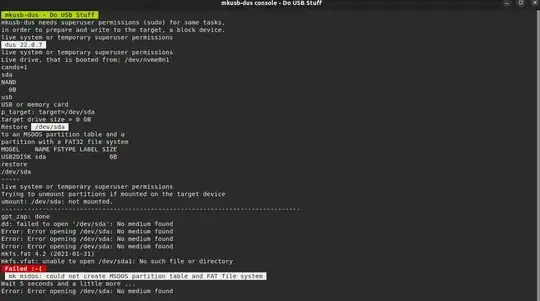
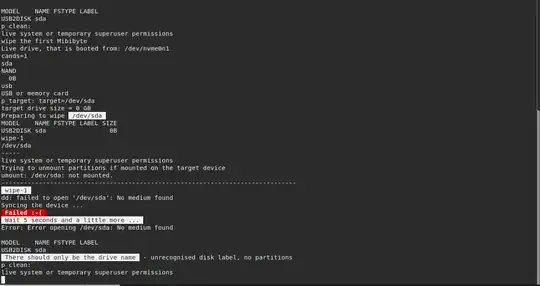
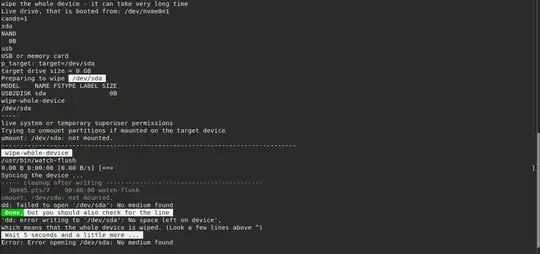
sudo apt install f3and then https://fight-flash-fraud.readthedocs.io/en/latest/usage.html – Esther Aug 30 '22 at 17:05mount: /mnt: no medium found on /dev/sda, I have checked pendrives path name fromlsblk, Not sure why it does this. And another thing is the pendrive shows No Media in builtin disks application. – aswanth jabba Aug 30 '22 at 17:21eject -t /dev/sdaand see if it shows up in disks application. – Esther Aug 30 '22 at 17:25