As the message said, you have to enable a Window Manager which is compatible with that utility. To do so, you need to go to "Control Center" then "MATE Tweak" (or GNOME Tweak) which will show something like the following:
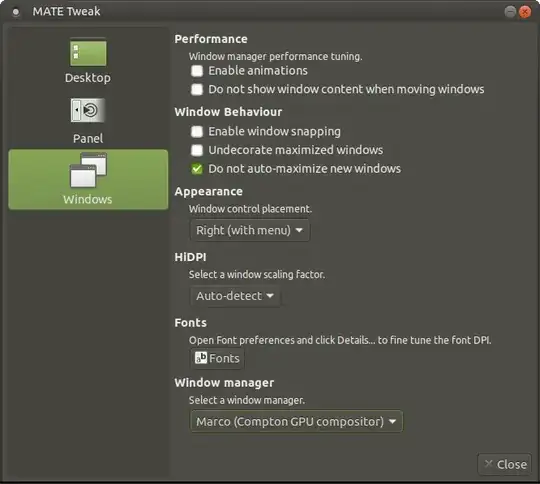
Default for Ubuntu MATE 20.04 (My Desktop) is Marco. You would need to select from that drop-down for a compatible WM.
"vi" is the default editor for most Unix/Linux OSs. It would be very helpful for you to keep a "Vi cheetsheet" handy. The following are just a few to pick from:
https://www.atmos.albany.edu/daes/atmclasses/atm350/vi_cheat_sheet.pdf
http://www.viemu.com/vi-vim-cheat-sheet.gif
https://external-preview.redd.it/iigrixvxp5aYN9ox7Gr1dfI_rhLRotWlLsCafjJqjEQ.png?auto=webp&s=1594ddc17408cb9186a73c2a6d1a1bf1e00769dd
https://cloud.netlifyusercontent.com/assets/344dbf88-fdf9-42bb-adb4-46f01eedd629/52dc7b32-ee7c-491a-ac49-12779ff663be/vi-help-sheet-01-large2.jpg
If you haven't done so yet, I would suggest checking out any guidance provided by the original coder's project site:
https://github.com/MaartenBaert/ssr
If you are working with a version that is delivered with the OS distro, you might consider installing directly from the coder. It may have added logic and fixes that could address your issues in general, but not specifically for the fact that you Desktop may not be X-Windows based, for which it was designed.
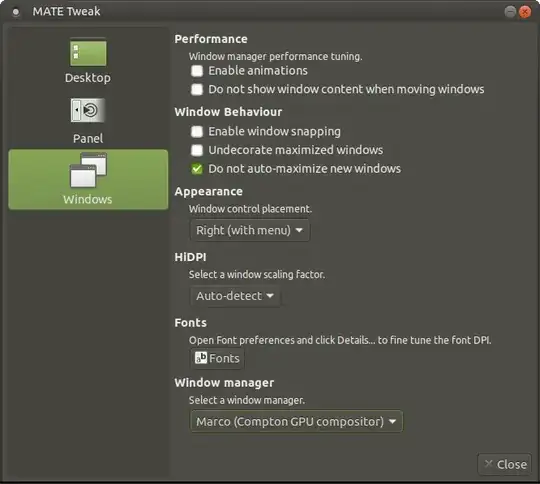
nano. Run it with elevated privileges:sudo nano /etc/gdm3/custom.conf; in that case you can save the file and exit via the key comboctrl+x(first press ctrl and keep it down while pressing x) and then answery(yes) or a corresponding letter for your local language. After that the edit should be saved. You can check it by looking at the file again (withnanoand exit withctrl+x(when no edit, nothing will be written and you need not answery). – sudodus Sep 03 '22 at 05:30