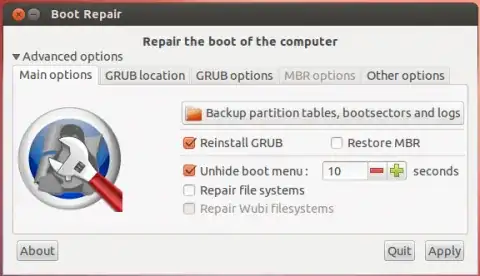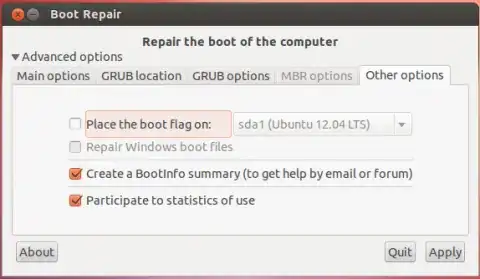Boot using a live cd of ubuntu.
Open a terminal and run the command
sudo fdisk -l
It lists the complete partition table of the hard disk. In there, identify which partition you have got your linux installed on. You can identify it using the drive size you had allocated for it and looking at the last column of the output which will be ‘extended’ for all of your linux partitions. The partition will most probably be something like /dev/sda5 or something. Remember this partition.
Create a temporary folder in your home directory (Note: You can make the temporary folder anywhere you want. I’m using the home folder just for the sake of explanation). I’m calling it ‘temp’ for now. So that ‘temp’ folder’s path will be /home/ubuntu/temp.
Mount your linux partition there. That is, assuming that you found your linux partition to be /dev/sda5, you mount that at the ‘temp’ folder by doing the following command
sudo mount /dev/sda5 /home/ubuntu/temp
If you want to check whether you have mounted the correct partition, go to your home folder and open temp. You will be in the ‘/’ directory. In there you will find ‘home’, in which your home folder’s name will be there. Once you’ve confirmed you have mounted the correct partition, do step 6.
You have to install grub by showing the system where to read the data from the hard disk at the beginning. Don’t worry, just run the following command
sudo grub-install --root-directory=/home/ubuntu/temp /dev/sda
The ‘/dev/sda’ corresponds to your hard disk name. Replace it by whatever the command ‘sudo fdisk -l’ command showed you.
- You’re done. You may restart your system
Source : http://sosaysharis.wordpress.com/2011/06/29/recovering-grub-after-installing-windows-using-ubuntu/