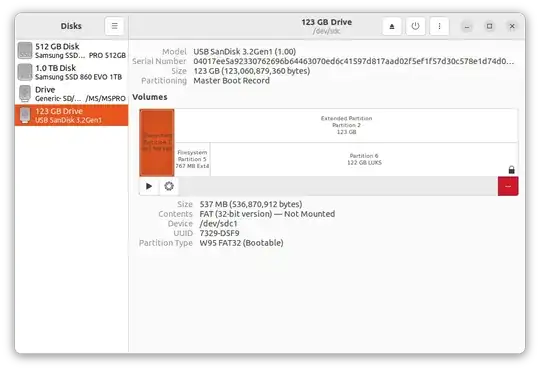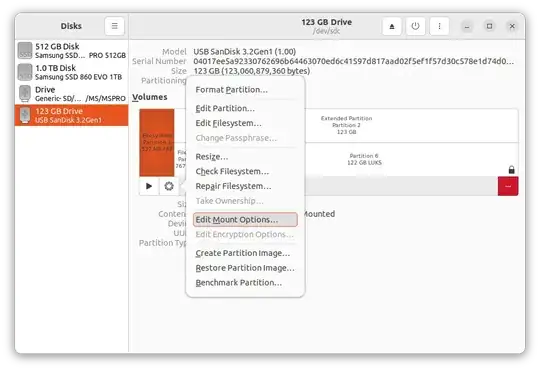I have tried this with an Ubuntu Full Install USB, but it should work on LVMs.
The GUI Way
Open the Gnome-disks app and select the device where the logical volumes are on the Left panel.
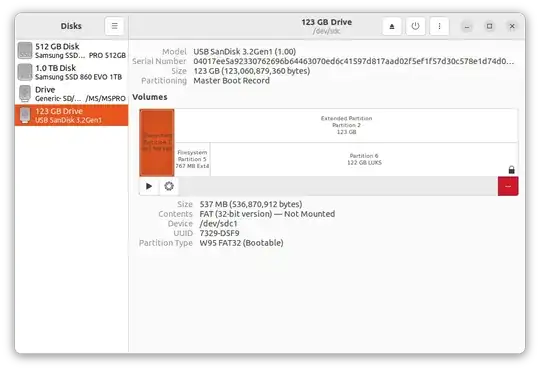
Here I have selected 123 GB Drive. Within this drive select the logical volume you don't want to show up in Dock and click on the "Gear" icon.
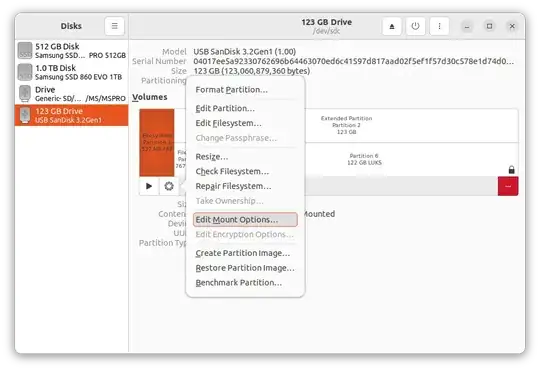
Click on the Edit Mount Options... and this window will open:

First, turn off the User Session Defaults.
Second, Uncheck the box Show in user interface. This is the key step. If you don't uncheck this box, the logical volume will continue to show up in the Dock.
Third, change the Mount Point if you want.
Fourth, select UUID from the available options for Identify As
Finally click the OK button at the right bottom corner.
Enter your password when prompted.
The Terminal Way
The above method creates an entry in the /etc/fstab file. Unlike other entries in the /etc/fstab, this entry does not automatically mount this volume at system startup.
If you want to skip the GUI and prefer the terminal, the corresponding entry in my /etc/fstab is:
UUID=7329-D5F9 /mnt/7329-D5F9 auto nosuid,nodev,nofail,noauto 0 0
Your UUID (UUID=7329-D5F9) and mountpoint (/mnt/7329-D5F9) will be different.
The option that makes the partition/LV show in the doc is x-gvfs-show. This option will be added to the above line if you do not uncheck the box next to Show in user interface.
Repeat for other logical volumes.
Hope this helps