Complete Step-by-Step procedure that worked for me to dual boot Ubuntu 22.04 along with Windows 11 on my Laptop (Asus Vivobook S14 S3402ZA) - key specs
Download the ISO file from official Ubuntu website.
On windows do a win+r → msinfo32 to get BIOS mode information, check that it is UEFI.
Requisites for install- windows 11 or 10 system, 8 GB or higher pendrive, 50+ GB Harddrive
Download rufus tool to flash ISO to pendrive.
Search for “Disc Management” in windows and find the main partition, Also check the disc partition type MBR or GPT , from right clicking any partition → properties → volume, (For UEFI BIOS the partition will be GPT).
Right click the partition, shrink volume, here we are adding a space of 140 GB for Ubuntu from available.
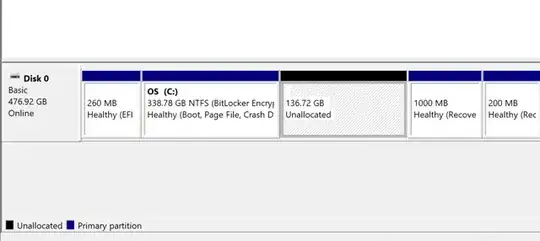
Insert the pendrive, backup if any files present in it, if it is already a bootable clean it using diskpart
# on windows cmd open diskpart
diskpart
list disks
list disk
find the disk here it is disc 1 (sandisk USB), select your disk
select disk 1
verify disk
detail disk
perform cleaning
clean
create primary partition (try repeat if failing)
create partition primary
Activate the partition
active
Finally format back to ntfs/fat32 as required (here fat32)
format fs=fat32 quick
format fs=ntfs quick
Open rufus as administrator, choose the following options , base boot image, Also choose the recommended “ISO Image mode” for writing after clicking start.
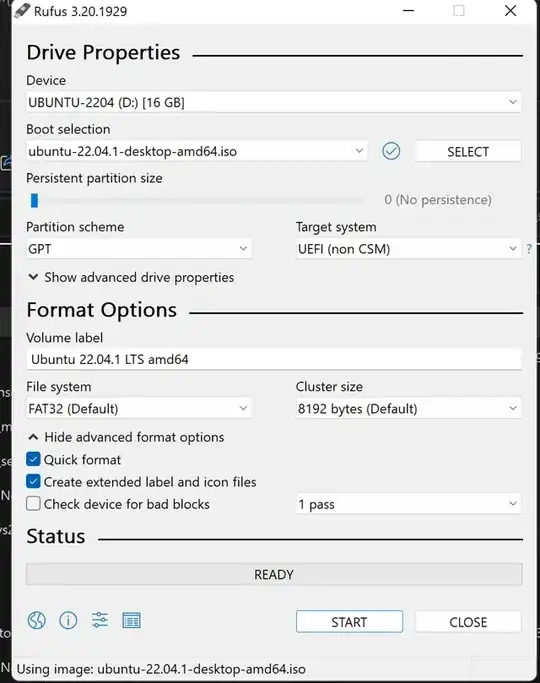
Turn off windows Bitlocker encryption for Harddrive - as in the following step we are going to disable secure boot, windows will ask to manually enter the encryption key the next time you log on. So consider turning off the storage encryption in settings →Usage & Security, [Solves the problem 4]
BIOS settings that need to changed, (for asus BIOS panel press F2 while Turning on after asus logo appears) (To hard power off - press the power button key for 15 seconds - you may need it), video for asus boot.
- Fast Boot (Turn off fast boot) - [ Solves problem 1]
- Secure Boot (Disable Secure Boot) - [ Solves problem 2]
- Change the boot order to make the USB one first on BIOS Home page. [Solves Problem 1]
Now a GRUB window will open up with “Try or Install Ubuntu” option, click and it will first do some file checks.
Before installing Ubuntu 22.04, just try it out for checking any hardware incompatibility - (Here encountered a major problem for my laptop - the keyboard is not working with Ubuntu - only external keyboard working - [Problem 3])
Opt to install Ubuntu, use an external keyboard - will fix the internal keyboard problem later,
Created partitions from already allocated SSD free space,
- ROOT PARTITION -
/ - 85 GB
- Home partition -
/home - 52 GB
SWAP - rest of the size (around 8 GB ~ half of RAM Size) - not mandatory as there is enough RAM.
No need to create a separate efi partition as efi partition for windows already exists, ubuntu grub will be installed and loaded from it.
Now choose the other options and install Ubuntu, click restart, pull out pendrive and press enter.
Deal with Keyboard Issue - Downloaded the kernel files that listed here (with live patch applied - pre-built- v 5.19.5), move all to a single location and install them with
sudo dpkg -i *.deb
Or you can apply patch and build your own kernel with the steps mentioned here -
Vivibook S14 OLED (S3402) keyboard not detected
Thanks @amitdalal for the excellent answer.
[ Solves the problem 3 - see the below step too]
[Update - read this if you got time for compiling, Also the official fix will be available in kernel version 6.1]
Noted that with the pre-built-custom-patch kernel 5.19.5 from the above step got some issues that the display refresh rate cannot be adjusted and high battery usage even with power saver mode.
Tried custom building from new version of mainline kernel from kernel.org that introduces some new issues Stated Here.
Finally settled with patching incoming source Ubuntu kernel that gives 60Hz support and better battery life.
Follow these steps to do that - https://askubuntu.com/a/1435592/1172766
[Solves Problem 6]
Problem 5 still unresolved,
It shows the fingerprint reader hardware with lsusb and tried to update the fingerprint library with,
sudo apt install fprintd libfprint-2-2
But the fingerprint option not showing in Settings -> Users,
Decreasing the screen timeout, using system-wide dark mode, will help reduce power usage, using tlp will also help.
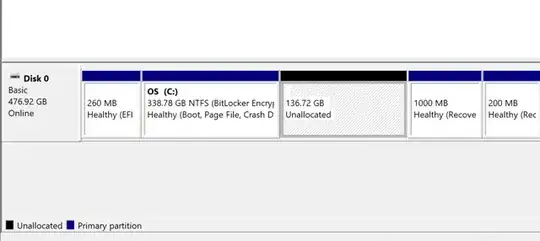
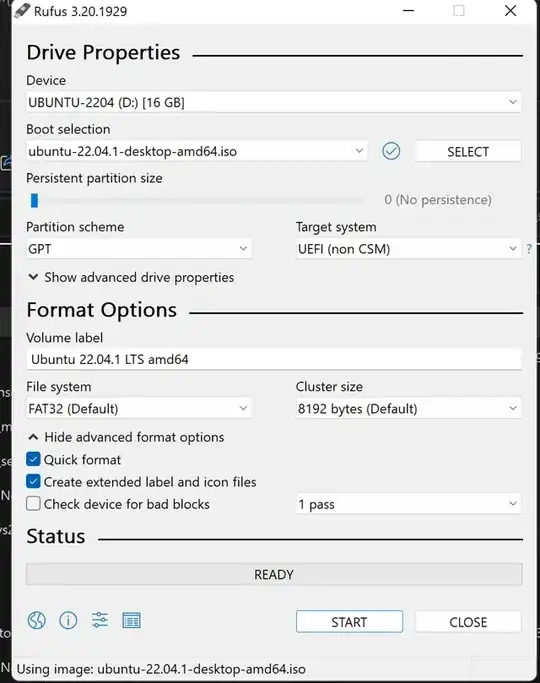
I must add that every questions are not for pros, its just added in absolute beginners space, for me it just took a lot of time just to properly install ubuntu on one of these machine, this question just meant to help newcomers to install ubuntu and probably save some of their time, Apart from the instant demotivation, any kind help will be highly appreciated.
– Akshay Chandran Sep 25 '22 at 10:04