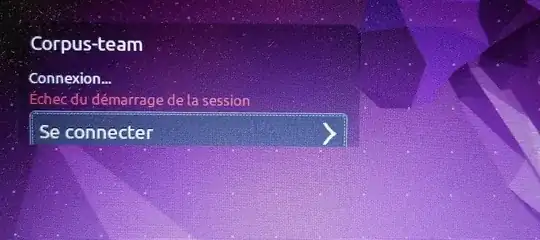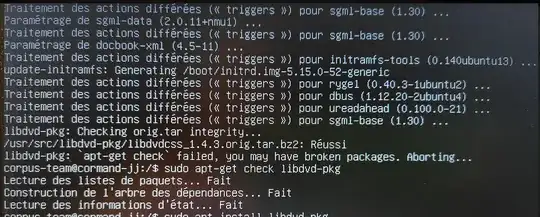I am now running Ubuntu 22.04 LTS “Jammy Jellyfish”
As you could expect from my other post on custom keyboard issues, I have messed up again with my /usr/share/X11/xkb/rules/evdev/files
The unexpected result is that I am now locked out of my system, being unable to enter my password. The irony of the situation is that I do not know what I type.
The top right icons say "fr" but I probably screwed up this keyboard layout. I tried to pretend I was using an English QWERTY keyboard instead of French AZERTY but that failed miserably.
Friendly complains here :
- there is no option in the password box to at least show me what I type;
- the top right "accessibilty" icon menu suggests a virtual keyboard, but it never shows up when I check the box. What else should I do to display it?
Browsing similar questions (some quite old!) I have tried to reboot and access the GRUB prompt. I set up a new password : password Corpus-team 123456
But this did not work either,
Attempt to fix the keyboard layout issue.
I tried a nice trick : CTRL+ALT+F1
This brought me to the Ubuntu prompt (Terminal, aka tty).
Here, fortunately I could see what I type in entering the user name (password is still hidden) - and - surprise! - the keyboard works just fine ! French AZERTY as it should have been.
I could enter no problem, restore my two my evdev files from backup. Upon reboot alas! this did not solve the password problem.
I did CTRL+ALT+F1 again, and this time I used the "passwd" command to change my password to numbers, in hope that this could avoid problem with keyboard layout mixup on boot.
It did not work.
I am stuck, cannot enter.
I have noticed that I can toggle between the login screen and the tty, using CTRL+ALT+F1 and CTRL+ALT+F7

However, so far, I have been unable to fix the keyboard layout issue on the login screen, although my password is OK on the tty interface, and although I have been able to change it to 12345678, which I though would avoid keyboard layout issues on the login screen, but no...
My last attempt following How do I change the login manager's keyboard layout? was around Mark Kirby's post : dpkg-reconfigure keyboard-configuration
When I changed over from French to English keyboard, that worked OK in the tty interface. Clumsy but I can manage: I know my Qwerty keyboard on an Azerty one...
However, back to the login screen, it still displays "Fr" in the top right corner of the screen... This does not solve my issue with the keyboard layout on the login screen.
Having re-installed the X11/xkb files with "sudo apt-get install --reinstall keyboard-layout" and seeing no result after all theses trials, I am beginning to think that it's not just an issue with keyboard loayout. Other things may be broken.
Attempts to skip the login/password screen.
The idea was to disable the login, fix the keyboard issue, reboot and go back to normal usage with login.
With kind help from @Andra, I tried hard around solutions suggested in How do I change the login manager's keyboard layout and in How do I reset a lost administrative password and in How to disable the login password
All of this failed miserably. I am no longer asked for a password, I now have instead the option to "connect", but it fails to open the session.
At this step, in tty, typing "systemlctl status display-manager" shows what happens when I click on "connect" but does not give a clue on the "session start" problem:
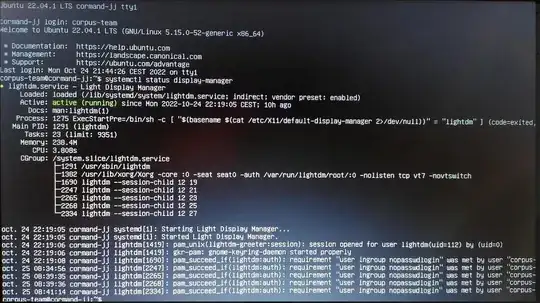
Today's efforts
As I need to progress on normal work, I want to move files over to the network, and if possible take a complete backup on a usb drive.
I am now banging my head on new difficulties : "mount -a" no longer work, my fstab file is no longer aligned to the latest cifs requirements it seems.
Currently in backup on usb drives. 14:00 pm