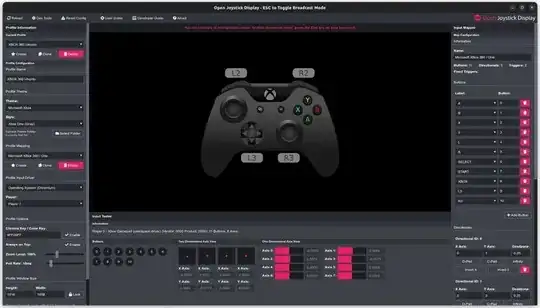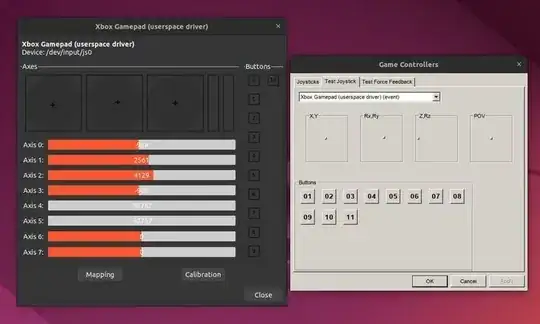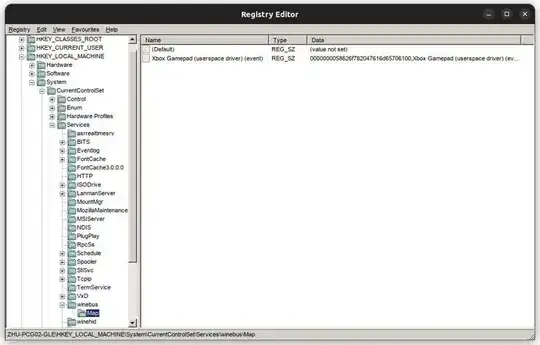- I figured out that the problem is in wine's
Registry Editor and it doesn't need any driver to be installed, so I removed DirectInput Force Feedback Driver for XInput - Masahiko Morii that belongs to xi.win7.x86.en.msi and xi.win7.x64.en.msi (that I've installed before) just typing in Terminal: wine64 uninstaller
I solved the problem following the steps from this website; First of all, go to wine's Registry Editor just typing in terminal:
$ wine regedit
And then, go to the key path HKEY_CURRENT_USER -> Software -> Wine -> DirectInput and right-click in the right window and select New -> String Value, set the SAME name of the joystick controller in wine as shown the above picture, in my case it's Xbox Gamepad (userspace driver) (event) and set the same value of all sticks as shown the same picture in the string:
- First stick:
X,Y
- Second stick:
Rx,Ry
- Third stick:
Z,Rz
- Fourth stick:
POV
So the value without any blank space to set in the string is: X,Y,Rx,Ry,Z,Rz,POV1 (I added the number 1 next to POV to work the controller)

Finally, following the steps from this website; In the Registry Editor, go to the key path HKEY_CURRENT_MACHINE -> System -> CurrentControlSet -> Services -> winebus, right-click in the right window and select New -> Key and set the name Map, click the Map key in the left window, and then right-click in the right window and select New -> String Value, set the SAME name of joystick controller in wine and set the value of Mapping String (Here is an explanation at the bottom how to get) and close the Registry Editor, that's all. To test the joystick controller in wine, type in Terminal:
$ wine control joy.cpl
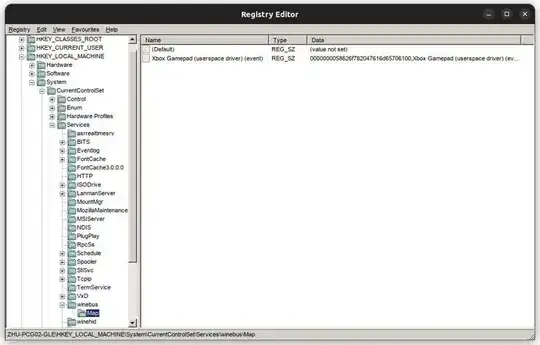
I installed the app called SDL2 Gamepad Tool that I downloaded for Linux from this website; Open the app and click [Create A New Mapping] with the same name of joystick controller in wine, not Ubuntu (I put the different name as xbox360 by mistake, but it was not problem) and then click [Copy Mapping String], this is the value that I got:
0000000058626f782047616d65706100,xbox360,a:b0,b:b1,x:b2,y:b3,back:b6,guide:b8,start:b7,leftstick:b9,rightstick:b10,leftshoulder:b4,rightshoulder:b5,dpup:h0.1,dpdown:h0.4,dpleft:h0.8,dpright:h0.2,leftx:a0,lefty:a1,rightx:a2,righty:a3,lefttrigger:a5,righttrigger:a4,platform:Linux,
I changed the name xbox360 in this value into Xbox Gamepad (userspace driver) (event) to fix my mistake.
The alternative to SDL2 Gamepad Tool is AntiMicroX, it also generates the value of Mapping String but a little difference of the Gamepad GUID value only two digits at the end:

Installing AntiMicroX is to type in Terminal:
$ sudo add-apt-repository ppa:ryochan7/antimicro
$ sudo apt-get update
$ sudo apt-get install antimicro
More info about how to use AntiMicroX, in this website.