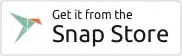I am currently referring to the Obsidian note taking app. (see www.obsidian.md).
The Obsidian AppImage did not work for me. Ubuntu Software Center just could not open it. Same goes for the Snap or Flatpak package.
Anything I did wrong besides just trying to open the files and launching die Ubuntu Software Center?
Edit: If there are suggestions to make it work with snap, they are welcome. If I find the answer to that option as well I will post it here.
Software version and Ubuntu version are as mentioned in the title.