I am trying to install Lubuntu 22.04 on the SD card drive (uSD 64 GB) of a Dell Latitude 7490. I can boot from the USB key, launch the installer, but it always freezes at some point. Sometimes it freezes early, while I am configuring the location, or keyboard, etc, and "at best" the install starts but soon freezes. This is not only the installer that is freezed but the whole PC: the OS is unresponsive and I have no other choice than shutting it down by pressing the power button.
I have tried with 2 different USB keys (old ones, but still working ones), 2 different USB ports, and I have even tried with the 20.04 installer. In all cases it freezes...
What could be wrong?
EDIT:
- as all Lubuntu installation trials were ending with a freeze at some point, I finally tried installing Xubuntu 22.04. It worked.
- I was quite happy, could boot on as newly installer SD card... and it freezed while I was applying the updates. I could no longer boot on the card, the filesystem was apparently corrupted.
- I reinstalled Xubuntu from scratch, booted again on the card, played a bit with the applications, browsed the web... and as soon as I launched the installation of the updates, it freezed again.
Notes:
- during the boot on the SD card I can see various error messages related to ACPI, or to the filesystem of the SD card (see below):
dmesg | grep mmcreports the following error about the SD card every 5 sec. or so:mmc0: cannot verify signal voltage switch
EDIT
It has apparently nothing to do with the SD card: I could install Xubuntu 22.04 on an external drive (SSD), I can boot on it, but everything freezes after 1 or 2 mn. Hypothesis:
- this PC is not fully compatible with Linux (at least the *ubuntu distributions)
- it has a hardware problem (this is an office PC with Windows 10 installed on the internal drive, and I have also experienced some freezes with Windows, although much less frequent (say 3/4 times during one year)
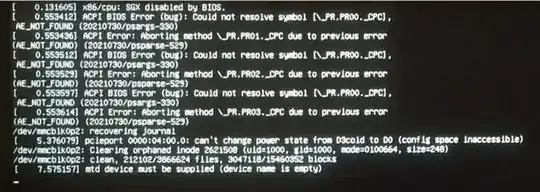
calamaresversion available on the other 22.04 ISO – guiverc Nov 25 '22 at 07:51calamares3.2.41.1) and 22.04.1 (https://lubuntu.me/jammy-1-released/ withcalamares3.2.60) ... which had quite a few differences as I recall. You can search for squashfs errors in system logs, with 22.04 the media check runs in the background, so I look for the scan completing & reporting no issues with modern media like 22.04) FYI: Ubuntu sites always try & offer the latest so 22.04.1 will be much! easier to find. – guiverc Nov 25 '22 at 08:13squashfsfile this evening. – PierU Nov 25 '22 at 15:17ubiquity(used by Xubuntu) can succeed wherecalamares(used by Lubuntu) will not; there are other issues inubiquitythat don't exist incalamares(all software has strengths + weaknesses), but both Xubuntu, Lubuntu and all Ubuntu systems of the same release use the same software with minor exception (such as installed, desktop & some apps) as all are built using same repositories on same infrastructure (just different seeds to select packages used). If it's kernel related; try a different stack as you mention only trying 5.15 kernel stack – guiverc Dec 05 '22 at 21:37