I have discovered how to install and use two really good Gnome extensions for this:
Awesome Tiles
Allows window snapping via shortcut keys, just like "Compiz" in Unity in Ubuntu 14.04 and 16.04, and "Put Windows" in Gnome in Ubuntu 18.04 and 20.04.
WinTile (generally newer and more feature-rich, but may be buggier and less-usable) and WinTile Reloaded (a dead WinTile fork with various bug fixes, but more-usable and what I generally use)
Allows resizing, tiling, and snapping windows just by dragging them to the edges or corners of a screen--same as in modern versions of Windows apparently. Very useful and fast for mouse users. Tested and works in Ubuntu 18.04, 20.04, and 22.04.
WinTile also adds to Ubuntu's Gnome window manager the shortcut sequence described in @Bruni's answer for Kubuntu, which Ubuntu doesn't otherwise have, namely:
To snap to the top-left corner, for instance: Super + left Arrow and then Super + upper Arrow
I like to use both of the above extensions simultaneously. I've tested both of them in Ubuntu 22.04 with both the X11 and Wayland window manager servers, and both extensions work in both cases.
Extension 1: Awesome Tiles (uses keyboard shortcuts to resize and snap windows to edges and corners)
Tested in Ubuntu 22.04 with both the X11 and Wayland window manager servers.
Due to a known bug in Ubuntu 22.04, you can not install "Awesome Tiles" from the browser here: https://extensions.gnome.org/. Instead, install it from the gnome-shell-extension-manager:
# install it
sudo apt update
sudo apt install gnome-shell-extension-manager
Open its GUI by pressing the Windows key and typing "Extension Manager". Its icon is a blue puzzle piece:
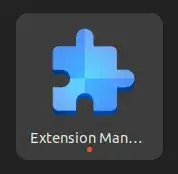
Click the "Browse" tab at the top, then search for "awesome tiles". Click the "Install" button to install it. Here you can see mine is already "Installed":
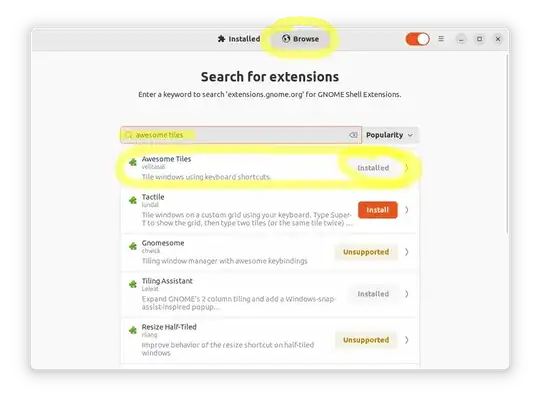
Click the "Installed" tab at the top, ensure the slider shows "Awesome Tiles" as activated (click the slider to activate/deactivate it), then click the gear icon to modify its settings:

Here are the default settings and shortcut keys it uses:

As you can see, it uses the Super (Windows) key + the keypad keys. A lot of smaller laptops and keyboards, however, do not have the keypad on the right side of the keyboard, so I recommend you use the Alt + Windows + Letters shortcuts which I've used in "Put Windows" before. Also, I really hate the gaps all around the windows (like a lot--so much so that I woulnd't recommend this tool at all if I couldn't remove them), so I recommend you remove the gaps by changing "Gap Between Window and Workspace" to 0, and disabling "Gaps Between Windows".
But, before we can add all of the shortcuts I like, we have to disable the default Ubuntu Alt + Windows + S "screen reader on or off" shortcut, which interferes. Go to your Ubuntu Settings --> Keyboard --> click "View and Customize Shortcuts" --> type in "alt+super+s", as shown here:

Click the "Turn screen reader on or off" shortcut you can see which is currently assigned to Alt+Super+S, and press Backspace to disable the shortcut --> click the "Set" button. You can now see it is "Disabled". Perfect:
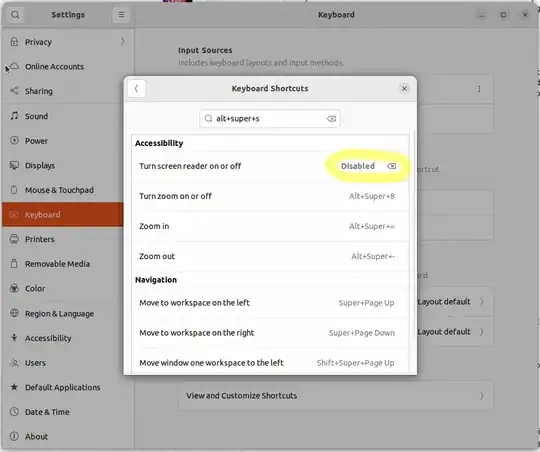
Now go ahead and change your "Awesome Tiles" keyboard shortcuts to be as follows. Remember that the Super key is the Windows key on a PC. Here are my new settings. I have highlighted all of the ones I just changed:

Update: I just changed this too: I changed 0.35 -> 0.33, and I added 0.25:

If you ever want to reset all of the settings to their defaults, see my answer here: How do I reset a Gnome Extension's settings to default? Ex: for "Awesome Tiles" in Ubuntu 22.04?.
Two other settings you may want to mess with are the "Center Tiling Steps" and "Side Tiling Steps". If you press the same shortcut repeatedly, it cycles through those multiple size settings as set there. Those are values from 0 to 1, where 0 represents 0% of the full size for that position, and 1 represents the full size for that position, So, press the same shortcut repeatedly to cycle through 3 (as currently set) different sizes for each one, sized according to those settings.
To get the most consistent results, I like to tile the window to center first. So, if I wanted to resize and snap the window to the top-left corner, I would press first Alt + Windows + S to center the window, and then I'd press Alt + Windows + Q to resize and snap it to the top-left. Centering between each move ensures it's always the correct size for that new position.
That's it! This is an excellent extension to use keyboard shortcuts to resize and snap your windows to edges and corners!
Extension 2: WinTile (allows you to drag with the mouse your windows to resize and snap them to left, right, or corners)
Tested in Ubuntu 22.04 with both the X11 and Wayland window manager servers, and in Ubuntu 18.04 and 20.04 with X11. It works phenomenally-well in Ubuntu 22.04, with both the X and Wayland window manager servers, and easily snaps windows into corners or edges.
Note: WinTile also adds the ability to snap to corners with the keyboard using Super + left Arrow and then Super + upper Arrow, for instance.
Here is an animated gif from the GitHub page: https://github.com/Fmstrat/wintile:

Here are the repos:
- WinTile: https://github.com/Fmstrat/wintile
- WinTile Reloaded: https://github.com/ElectricRCAircraftGuy/wintile-reloaded
Option 2.1: WinTile Reloaded (what I recommend you try first; is generally less buggy; is forked off of WinTile)
Note: to see my previous "WinTile Reloaded" installation instructions instead, see an earlier version of this answer here: https://askubuntu.com/revisions/1446690/19.
Install it
We will use my repo fork at https://github.com/ElectricRCAircraftGuy/wintile-reloaded. Here's how to install it:
Open a terminal with Ctrl + Alt + T and run the following commands, one-at-a-time:
cd ~/.local/share/gnome-shell/extensions
# clone the tool
git clone https://github.com/ElectricRCAircraftGuy/wintile-reloaded.git
# rename it
mv wintile-reloaded [email protected]
log out of Ubuntu
gnome-session-quit
Enable and configure it
After logging out of Ubuntu and logging back in, press your Windows key and search for "Extension Manager". As of Ubuntu 22.04, it's a blue puzzle piece, as previously shown above. Click it. Click the slider to activate "WinTile RELOADED". Click the gear icon and set your settings like this:

That's it! Drag windows to the corners or edges of your monitor to your heart's content.
Note that there are two ways to change the settings:
- Option 1: via the browser:
- Go here: https://extensions.gnome.org/local/.
- Under the "Installed Extensions" heading, look for "WinTile RELOADED".
- Click the little tool (blue screwdriver and wrench) icon.
- Option 2 [my preference]: via the
gnome-shell-extension-manager GUI that you should have installed as part of the "Extension 1" instructions above.
- Press your Super (Windows) key, and type in "extensions". Open the "Extensions" tool.
- Find "WinTile RELOADED" and click the round settings button.
In both cases, the above settings window is opened. Here are the possible settings to tweak. I decreased my Delay in ms before preview displays setting from the default 500 ms to 100 ms to make it much snappier, and I decreased my Number of columns setting from 3 to 2.
Final thoughts
I love this tool and use it extensively!
Overall, it's not quite as versatile as "Put Windows" or "Awesome Tiles", but WinTile works great in Ubuntu 22.04, with both Wayland and X window servers, and it's more-intuitive for Windows users and those who like to use trackpads or mice .
It takes some getting used-to compared to the tools I've been using for the past 8 years: CompizConfig in Unity in Ubuntu 14.04 and 16.04 and the "Put Windows" tool in GNOME in Ubuntu 18.04 and 20.04, but overall it gives a more-natural experience if you're using a mouse. Just drag the window towards the monitor edge or towards the corner and it automatically resizes and snaps accordingly!
Option 2.2: WinTile (has more features and commits; is more actively maintained)
Install WinTile from the Gnome Extension Manager
Press your Windows key and search for "Extension Manager". As of Ubuntu 22.04, it's a blue puzzle piece, as previously shown above. Click it. Click the "Browse" tab at the top, then search for "wintile". Click the "Install" button to install it. Here you can see mine is already "Installed":

Click the "Installed" tab at the top, ensure the slider shows "WinTile" as activated (click the slider to activate/deactivate it). If you have previously installed WinTile Reloaded and it is still active, disable it by clicking its slider to turn it off. Here's what I see:

Click the gear icon next to it now to configure settings.
Two other ways to enable/disable Gnome Extensions: 1) from your browser, 2) from the command line
You can also activate extensions from the webpage if desired. Run this so that Chrome can be used to configure your local Gnome extensions:
sudo apt install chrome-gnome-shell
Now, open your Gnome Extension web-page in Chrome, as a portal into your locally-running Gnome extensions server: https://extensions.gnome.org/local/
You'll now see "WinTile" as an option! (note: this is an old image showing "WinTile RELOADED" instead):

To activate it, you can either click the toggle button from "OFF" to "ON" in that extension webpage (you must do it in this way in Ubuntu 18.04, and you can do it this way in Ubuntu 20.04 or 22.04).
A 3rd way to activate the extension is via the terminal:
# enable it as a Gnome Extension (this cmd works in Ubuntu 20.04 and 22.04,
# but not in 18.04; for 18.04 you must manually click to enable the
# extension, as described just above)
gnome-extensions enable [email protected]
disable the no-longer-needed WinTile Reloaded
gnome-extensions disable [email protected]
See a list of all gnome-shell extensions you can enable/disable like this
ls -1 ~/.local/share/gnome-shell/extensions/ | grep '@'
If you run the terminal command, you'll see the toggle update live in the browser window.
That's it! Drag windows to the corners of your monitor to your heart's content.
WinTile Configuration options
There are two ways to change the settings:
- Option 1: via the browser:
- Go here: https://extensions.gnome.org/local/
- Under the "Installed Extensions" heading, look for
"WinTile RELOADED" "WinTile":

- Click the little tool (blue screwdriver and wrench) icon:

- Option 2 [my preference]: via the
gnome-shell-extension-manager GUI that you should have installed as part of the "Extension 1" instructions above.
- Press your Super (Windows) key, and type in "extensions". Open the "Extensions" tool:

- Find "WinTile RELOADED" and click the round settings button, circled here:

In both cases, the below settings window is opened. Here are the possible settings to tweak. I decreased my "Delay in ms before preview displays" setting from the default 500ms to 100ms to make it much snappier, and I decreased my "Number of columns" setting from 3 to 2.

WinTile issues, and WinTile Reloaded references:
- To see my old "WinTile Reloaded" installation instructions, see this older version of this answer here: https://askubuntu.com/revisions/1446690/19
- All my issues: https://github.com/Fmstrat/wintile/issues?q=is%3Aissue+author%3AElectricRCAircraftGuy+
- https://github.com/Fmstrat/wintile/issues/81
- https://github.com/Fmstrat/wintile/issues/91
- https://github.com/Fmstrat/wintile/issues/168
- https://github.com/Fmstrat/wintile/pull/82
- ***** https://github.com/Fmstrat/wintile/pull/82#issuecomment-1236829893
- My comment: https://github.com/Fmstrat/wintile/pull/82#issuecomment-1358954979
Graphics driver problems in Ubuntu 22.04?
This is kind of related if you just installed Ubuntu 22.04.
If you find your new 22.04 computer having graphics driver problems or freezing, and you have an NVIDIA graphics card, see my detailed answer here to update your graphics drivers. See: (Recommended) Option 2: download and install the driver straight from NVIDIA.
See also my personal website article: Common ways to fix video driver (and related) issues in Linux Ubuntu.
Problems with the Wayland window manager on your new Dell laptop?
- See my answer here: Wayland window manager causes my computer to stay on a black/blank screen and not wake up.
- See also my personal website article: Common ways to fix video driver (and related) issues in Linux Ubuntu.
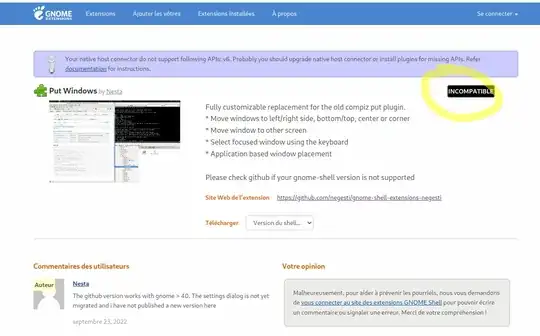
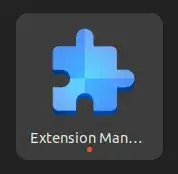
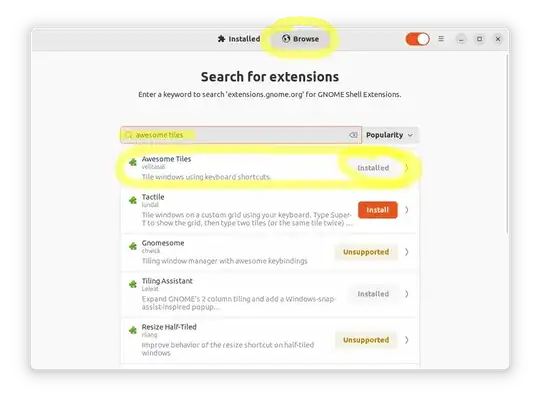



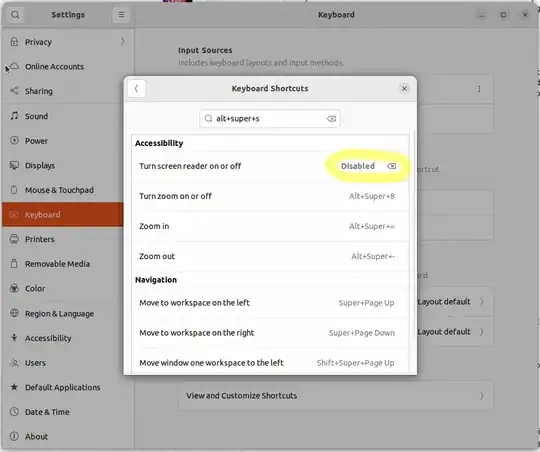











Arrange WindowsinExtension Manager– graham Dec 20 '22 at 06:54Awesome Tilesin that case – graham Dec 20 '22 at 07:13Super+Keypad1still does nothing for me, for instance, even though that shortcut should resize it to 1/4 of the screen and snap the window to the bottom left. – Gabriel Staples Dec 22 '22 at 17:16Awesome Tilesto work perfectly for me as well! Thanks. See my answer for full details. "Awesome Tiles" + "WinTile" makes the perfect combo for maximum window management productivity! – Gabriel Staples Dec 22 '22 at 20:24