I currently have a laptop running Windows with two drives, the Windows 11 drive and a clean drive. I would like to dual boot my laptop with these two drives, one for Windows and the other one for Ubuntu. If possible I would like to keep my Windows drive untouched and unmodified for this. My problem is I don't know how to do this.
I have some idea since I have dual booted operating systems before but with just one drive. I found this question which helped, however it is almost 10 years old and with how fast things move in this space I thought it would be worth asking again plus I still have some questions.
I started to attempt to do this, however I got stuck when I got to the Installation type menu. I was expecting just a few partitions, but I was greeted with many.
(That's not even all of them.) I don't know what many of them are, but weeding though them I found what I believe to be my 500GB second clean disk so I selected it and changed the bootloader installation to it. Have I done this correctly? Is it safe for me to go ahead and install Ubuntu like this or do I need to change something? With these two selected it will leave my 1TB windows SSD alone, right?
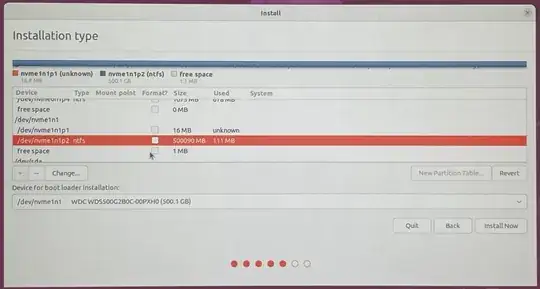
sudo update-grub, this should add Windows to Ubuntu's boot menu. When booting you will be given a choice to boot Ubuntu or Windows. – C.S.Cameron Jan 26 '23 at 09:57