How do I script changing from the light mode to the dark mode? In it GUI I do this: preferences>profiles>Unnamed>Colors>Bultin-in schemes (here I choose either black-on-white or white-on-black.
As far as I know, there is no config file. I use Ubuntu 22.04LTS Desktop and have no /org in my filesystem. How might I automate the process of changing the color scheme scripting the whole process with dconf or similar tools? The goal is to run the script via cron that changes from black-on-white to white-on-black at 2pm and vice versa at 7am.
I already know how to launch gnome-terminal with desired settings saved in a profile, e.g. gnome-terminal --profile=dark. This is not what I want to achieve because I want the already opened windows to change the color scheme.

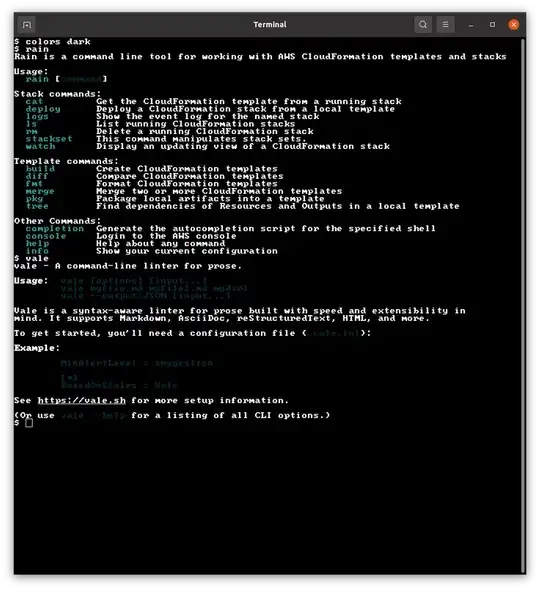
/org/gnome/terminal/legacy/profiles:/indconf? – FedKad Feb 27 '23 at 09:09/orgdirectory. I am talking about the dconf key path. Please, trydconf dump /org/gnome/terminal/legacy/profiles:/– FedKad Feb 27 '23 at 09:18