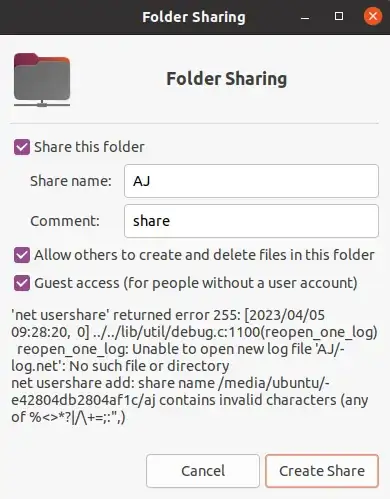I've been trying to figure out why this issue is occurring every single time. I've tried searching for solution for this issue but have come up with nought. Can you help me identify and fix the error:
My issue initially started out with trying to share with Samba Shares. I am booting an old Levovo laptop (E420) using an Ubuntu live USB. The laptop boots up fine, it is connected to the Internet (I am posting this question from the laptop). The laptop is connected to my LAN through an Ethernet cable. I am trying to share the local HDD of the Laptop on the network to transfer all the files out of the laptop to another device. However, when I mount the local HDD in fIles and then try to share it (Right Click -> Network Share), I get the following error. How do I fix it and share the folder on the network?
There are two errors that I can see:
- An attempt to create a log.net file for which the user does not seem to have permission. I'm not sure why that is. I have even created an empty file with the log.net and given all permissions to everyone for it (i.e. chmod 777)
- The error says that I'm using an invalid character in the share name. But I'm not. I've even tried a different "name" but this error persists.
For reference, the error text is also pasted below:
'net usershare' returned error 255: [2023/04/05 09:28:20, 0] ../../lib/util/debug.c:1100(reopen_one_log) reopen_one_log: Unable to open new log file 'AJ/log.net': No such file or directory net usershare add: share name /media/ubuntu/e42804db2804af1c/aj contains invalid characters (any of %<>*?|/+=;:",)