After an upgrade from Ubuntu 20.04 to 22.04, I am not able to share my screen. I went over a few topics about it here in the askUbuntu but nothing actually worked for me.
- Screen Share Not working in Ubuntu 22.04 (In all platforms zoom, teams, google meet, anydesk , etc.,) If I uncomment WaylandEnable=false my input devices (keyboard, mouse) stop to work.
- chrome://flags/#enable-webrtc-pipewire-capturer This I also tried in Brave and it doesn't work.-
- sudo apt install xdg-desktop-portal-gnome gnome-remote-desktop I installed this package and it still doesn't work.
What can I share, are browser tabs.
If I explain a bit better what is happening in case I want to share window or entire screen:
 When click on share as marked in first picture the window which supposes to be shared is going to be black
When click on share as marked in first picture the window which supposes to be shared is going to be black .
Now click on Choose a different screen and select again same window or entire screen.
In window which shows what is going to be shared we see proper thing.
.
Now click on Choose a different screen and select again same window or entire screen.
In window which shows what is going to be shared we see proper thing.
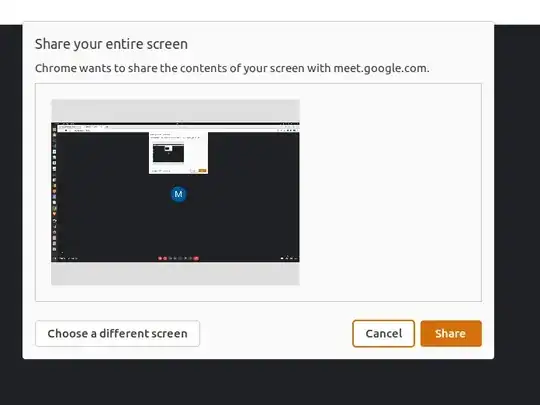
But after clicking on share I am seeing black screen and on it I see only my mouse cursor with my movement.
Does anyone deal with the same problems?
Restart your computer. When the GRUB boot menu appears, select "Advanced options for Ubuntu." Choose the recovery mode option for the latest kernel and press Enter. Wait for the recovery menu to appear. 2. I waited for shell and then open configuration file
sudo nano /etc/gdm3/custom.conf3. Disabled Wayland: I commented out line # WaylandEnable=trueI hope this will help someone.
– Martin Jul 28 '23 at 14:10