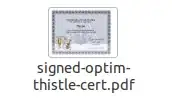Good news! KDE's PDF viewer Okular (with backend Poppler) now supports embedded digital signatures in PDFs, similar to how Adobe Reader does it. Details are found in a post by TU Dresden, who has sponsored the implementation of this feature.
The feature is expected to appear in releases from April 2021 (Okular v21.04, Poppler v21.01). As of December 2020, it is already possible to compile the current development version of Okular and the Poppler PDF library locally to obtain the feature. Instructions and a build script are provided with the TU Dresden post.
I have completed the installation using the instructions in the script (watch out for truncated lines in the online-preview!) on KDE Neon 5.20 (based on Ubuntu 20.04 LTS) using Poppler as of Commit 407293bf and Okular as of Commit 110ccd61 (future versions should of course continue to work, so this is just for full reproducibility). I have installed under /usr/local/ and created a start script okular-sign with the variable definitions as in the TU Dresden manual. The new version of Okular identifies as "Version 21.03.70". As typical for KDE, this "local" version of Okular does interfere with the official one from the distribution, which is partly changed to the new version even when starting the old binary (presumably this is due to KDE's system-wide registration of "parts" or some such component). I hope that it will be possible to revert to an official version when signing support is released in my distribution's packages.
After successful installation, I could create a digital signature as advertised in the post:
- Open a PDF
- Click 'Digitally sign' in the 'Tools' menu. Alternatively add the
"Digitally sign" icon in your preferred tool bar and click it.
- Draw a rectangle where you want to have the visible hint for the
electronic signature.
- A dialogue will ask for the private key to use, in case there are
multiple. Select the one you want to use.
- Enter the passphrase of your key.
One is prompted to save the signed PDF under a new file name after that.