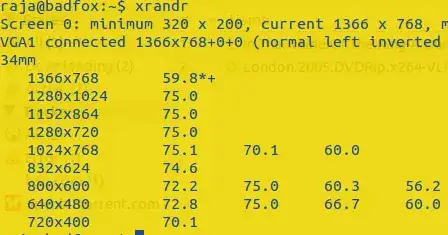My eyes hurt so I thought I should check the screen refresh rate (monitor frequency), but I couldn't find it.
Where is it? (in Ubuntu 12)
My eyes hurt so I thought I should check the screen refresh rate (monitor frequency), but I couldn't find it.
Where is it? (in Ubuntu 12)
Compiz looked like it worked. But it didn't work.
So the solution to this is the following.
First we check available modes.
$ xrandr
1440x900 59.9+* 75.0
1280x1024 75.0 60.0
Then we pick the mode, including resolution and refresh rate.
$ xrandr -s 1440x900 -r 75
Or just the refresh rate
$ xrandr -r 75
Let's see if it worked
$ xrandr
1440x900 59.9+ 75.0*
1280x1024 75.0 60.0
Alright. Then all you have to do is add the command to Startup Applications and be done.
xrandr --output eDP-1 --mode 1920x1080 --rate 59.93 for this to work, otherwise there was no change. Check the output device from the 2nd line of xrandr output. Would be nice if there was a way without adjusting xorg.conf or adding a startup script to make this permanent. Somehow 60.01 (= the default rate) makes my eyes bleed (screen flickers in the dark areas), whilst using 59.93 doesn't (recent HP Probook).
– 4levels
Jun 22 '18 at 23:59
open your terminal and type this
sudo apt-get install compizconfig-settings-manager
then type compiz in your unity dash , it will list you compiz settings manager .Open compiz and at general options click at composite and there you have untick the detect refresh rate then you can manually set the value you want .  .
.
and two know allowed refresh rates for the resolution you can use xrandr
the second row are allowed refresh rates with respect to the resolutions . so by depending on resolutions you have set , you can change the refresh rate by using the above methods .