PROBLEM: can't connect to my Ubuntu server through RDP.
MSTSC RETURNS:
[Window Title] Remote Desktop Connection
[Content] Remote Desktop can't connect to the remote computer for one of these reasons:
- Remote access to the server is not enabled
- The remote computer is turned off
- The remote computer is not available on the network
Make sure the remote computer is turned on and connected to the network, and that remote access is enabled.
[Expanded Information] Error code: 0x204 Extended error code: 0x0
XRDP INSTALLATION PROCESS I USED:
- sudo apt-get update
- sudo apt install xfce4 xfce4-goodies xrdp net-tools xorg dbus-x11 x11-xserver-utils #I followed different installation guides in case the problem was caused by lacking some packages + I installed net-tools to check stuff with netstat
- sudo systemctl status #checked that xrdp was running
- sudo adduser xrdp ssl-cert
- sudo systemctl restart xrdp
- sudo ufw allow from any to any port 3389
- sudo ufw allow 3389
SOLUTIONS I TRIED:
- made sure that xrdp was listening to 3389 using netstat
- made sure that 3389 port was opened
- made sure that the VM port was opened in the VM hosting service I use
- made sure that the xrdp.ini file didn't have incorrect setting inside
- made sure use_vsocket was set to =false
- made sure that automatic login was turned off
- tried logging out and connecting through mstsc, got the same result
- tried rebooting :)
- went through xrdp logs with journalctl xrdp - seems like there was no connection
INFORMATION THAT MIGHT BE VALUABLE:
- for connection I'm trying to use the default user "ubuntu" with sudo privileges which was created during VM set up
- I'm new
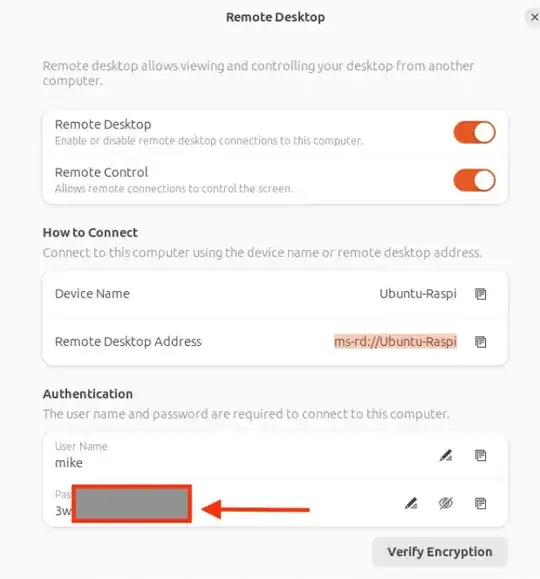
journalctl xrdpseems a bit of an odd syntax … You might want to usejournalctl --grep='xrdp'to search the logs … Also what client are you using to connect and on which OS? – Raffa Jul 20 '23 at 18:38