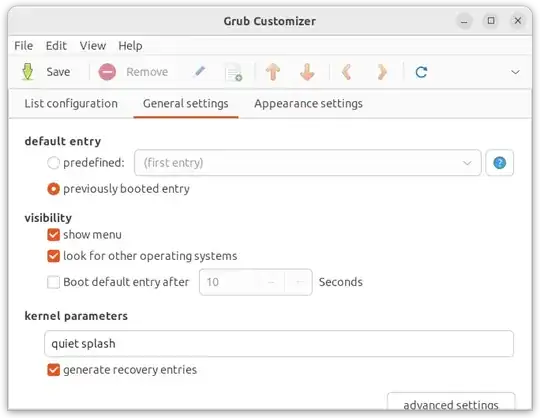In Ubuntu 12.04 (or above), how do I set the GRUB time and the default OS (that I see at boot time) as I'm dual-booting Windows (7/8) and Ubuntu (12.04 or above)?
-
Can you give more information. What do you mean with "grub time" and what is your default os. In your grub menu what are the different lines? – Julien Chau Jun 08 '12 at 10:16
-
1grub time means the countdown time when i have to select the os at the BIOS starting screen. I'm sorry but I don't know exactly what that os selection menu is called so I posted it as grub time. – meteors Jun 08 '12 at 13:23
10 Answers
Edit the file
/etc/default/grubas root. To do that, open a terminal by pressing Ctrl+Alt+T, and run this command (you will be asked for your password):sudo gedit /etc/default/grubYou will see the following contents in the text editor:
GRUB_DEFAULT=0 GRUB_HIDDEN_TIMEOUT=0 GRUB_HIDDEN_TIMEOUT_QUIET=true GRUB_TIMEOUT=10 GRUB_DISTRIBUTOR=`lsb_release -i -s 2> /dev/null || echo Debian` GRUB_CMDLINE_LINUX_DEFAULT="quiet splash" GRUB_CMDLINE_LINUX=""You can change the default from 0 to any number, corresponding to the entry in the Grub bootup menu (first entry is 0, second is 1, etc.)
You can change the "hidden timeout" (no menu); and also display the countdown (
GRUB_HIDDEN_TIMEOUT_QUIET=false)You can force the grub menu to show by commenting out the two
GRUB_HIDDENlines with a#at the beginning of the lineAnd set the grub menu timeout (default is 10 seconds)
Make your changes, press Ctrl + S to save and Ctrl + Q to exit
Important: Open a terminal with Ctrl + Alt + T and type
sudo update-grubto apply the changes you just madeReboot and you should see your timeout/default entry change
Linked Question:
-
Thanks, @Raja, but grub/grub2 was the main difference. If you had the correct grub2, I would have happily edited your answer instead of making another one :) – ish Jun 08 '12 at 10:24
-
thank you your answer worked but can u please explain me the second and third point(the hidden timeout and grub hidden lines) what are they meant for. – meteors Jun 08 '12 at 13:34
-
What's Alt+F2 supposed to do? I'm nervous about shortcuts that I might not be able to back out from. – Air Apr 01 '15 at 15:55
-
gksudoisn't installed by default. I take it you can justsudo vim /etc/default/grub? – Air Apr 01 '15 at 15:58 -
4Please don't recommend anyone change the default grub option by setting an arbitrary index. That's terribly unintuitive and likely to result in disaster. The user may enter the wrong one, or it may change during an upgrade, resulting in unexpected behaviour. – Cerin Apr 12 '15 at 17:52
-
4
-
-
1
-
Commenting out
GRUB_HIDDEN_TIMEOUT=0alone (by changing it to#GRUB_HIDDEN_TIMEOUT=0) is enough to make it show the grub menu at boot. – Gabriel Staples Sep 02 '17 at 13:24 -
Consider updating your answer. "
GRUB_HIDDEN_TIMEOUT_QUIETThis option is unset by default, and is deprecated in favour of the less confusingGRUB_TIMEOUT_STYLE=countdown." – Oct 14 '18 at 00:21 -
Running
gksudogives this this error: "Command not found". I've edited the answer to no longer usegksudo– Flimm Oct 30 '23 at 09:03
If you read the file that you are editing in the example above (/etc/default/grub), you will notice that the very first couple lines instruct you to run update-grub after making changes in order to update the actual file that grub reads to "get its instructions" (/boot/grub/grub.cfg). Note that you must actually run it with the sudocommand first as you need root privileges to actually run the command (which is why the poster above said to type sudo update-grub). This will cause the changes you made to be written to /boot/grub/grub.cfg. The very next couple lines tell you that you can read the full documentation of options in that file (again, /etc/default/grub) by typing info -f grub -n 'Simple configuration'.
That said, set GRUB_TIMEOUT to -1 if you want to set the "grub time" to be indefinite. In other words, it will never automatically boot. You will have to make a selection.
Finally, to answer your question, here are the descriptions of those "grub hidden lines" straight from the above-referenced documentation:
GRUB_HIDDEN_TIMEOUT
Wait this many seconds for a key to be pressed before displaying
the menu. If no key is pressed during that time, boot
immediately. Unset by default.
GRUB_HIDDEN_TIMEOUT_QUIET
In conjunction with `GRUB_HIDDEN_TIMEOUT', set this to `true' to
suppress the verbose countdown while waiting for a key to be
pressed before displaying the menu. Unset by default.
I hope this helps!
You can use an application called Grub Customizer. It is much more easier.
You can install it by:
sudo add-apt-repository ppa:danielrichter2007/grub-customizer
sudo apt-get update
sudo apt-get install grub-customizer
If you are getting errors adding ppa, it is possible that grub-customizer is already included. Try installing without adding the ppa.
There is an How-To Geek article about it, How to Configure the Linux GRUB 2 Boot Menu the Easy Way. Also, there is a solved thread on the Ubuntu Forums, Change boot order in GRUB 2 that mentions this tool.
Here are some screen shots of this software:
- 41,766
- 767
- 11
- 25
-
1
-
-
1Grub-customizer is presently included in my distribution (debian testing), so chances are it is also included in Ubuntu. Adding the ppa fails with an error (no release file). My guess it that after being included in distribution, the ppa was discontinued. – likewise Oct 25 '20 at 19:18
-
@likewise To install on Debian, run:
sudo apt install grub-customizer. Sadly, this package is not found in the Ubuntu repositories yet. – Flimm Oct 30 '23 at 09:10
Using default entry identified with a number astonished me since it was introduction in GRUB. This is really bad idea. There are many situations that will result in a numbering change (i.e. updates with backed up entries).
Instead, use SAVED to remember last chosen entry. Update /etc/default/grub with:
GRUB_DEFAULT=saved
GRUB_SAVEDEFAULT=true
Then apply GRUB update with:
sudo update-grub
Reference: http://www.gnu.org/software/grub/manual/grub/grub.html#Simple-configuration
-
3Not a big problem, but this doesn't explain how or where to make these changes. You might want to link to another answer that does. – wjandrea Sep 09 '18 at 00:55
-
-
FYI: This does not work if boot device is mirrored (as mirrors do not allow to SAVE). However this is not a fault of your answer, but a limitation of GRUB – Tino Jul 13 '23 at 07:26
I followed the first answer but it seems to need updating if you are dual booting with Windows 7 Pro and Ubuntu 16.04. Also make sure secure boot is off in the BIOS.
a) First he says use Alt + F2 when I think he wants to use to open a terminal window. In my case it is Ctrl+Alt+T.
b) In the first entry gksudo gedit /etc/default/grub the gksudo command is not installed by default in Ubuntu 16.04. To get around this do the following in Terminal:
sudo -i and press Enter and give your password and then Enter again.
then type:
gedit /etc/default/grub and press Enter.
c) You will now see the grub change menu as illustrated in answer 1. Follow his answer until he gets to Ctrl + S to save the changes. This doesn't work in Ubuntu 16.04 but you should see a save button in the upper right corner of the screen. Click on that.
d) Ctrl + Q to quit.
e) Next type sudo update-grub and Enter
f) Type exit. You need to do this twice.
g) Reboot
I found that on my computer after a few logons the boot process would not show the grub screen at start up and therefore I could not get into Ubuntu as I had set Windows as my default bootup with a 7 second delay in case I wanted to get into Ubuntu.
To correct this problem you need to get into Windows.
Click on the start menu and type
CMDin the search box.Right click on the CMD line which should be at the top of the screen produced by the right clicking.
Click on run as administrator.
On the command line type
bcdedit /set {bootmgr} path \EFI\ubuntu\grubx64.efi. This entry has the effect of registering the grub menu with the windows boot manager. (Credit to: Grub not showing on startup for Windows 8.1 Ubuntu 13.10 Dual boot)Finally, I rebooted back into windows.
I hope this helps.
-
Can you please link to "illustrated in answer 1" - I couldn't find what you meant. – Tom Hale Sep 22 '16 at 05:49
-
Also "I followed the first answer". You can you my "Credit to:" formatting as an example. Great first post. Welcome to AskUbuntu. – Tom Hale Sep 22 '16 at 06:25
-
I've had X-window break in odd ways when running graphical applications like gedit as sudo. I suggest using a text-based editor like nano instead. – Arthur Tacca Jun 11 '17 at 15:46
-
2
Alt+F2is the unity shortcut to run a command in the background. In the menu that opens, you can enter any command like you would in the terminal. But since it doesn't open a terminal you won't see any terminal output and can't interact with the terminal. That's why you would typically use it for things like starting a GUI program like gedit. Also you can't use sudo since you need the terminal for that. That's why they usegksudo(the GUI sudo). If you do the commands in a terminal, you can just use the normalsudolike this:sudo gedit /etc/default/grubno need forsudo -i. – Sebastian Jul 20 '17 at 09:03 -
@Sebastian For launching a graphical app,
sudo -His better, i.e.sudo -H gedit /etc/default/grub. – wjandrea Sep 09 '18 at 00:49
In 20.10 (at least) with an EFI based machine you need to specify GRUB_RECORDFAIL_TIMEOUT as the timeout due to what is in my opinion a bug (https://bugs.launchpad.net/ubuntu/+source/grub2/+bug/1918736)
As such your /etc/default/grub should contain:
GRUB_RECORDFAIL_TIMEOUT=10
for a 10 second timeout.
TO update the grub config and check the correct output:
sudo update-grub && grep -B3 "set timeout=" /boot/grub/grub.cfg
And you should see:
...
if [ $grub_platform = efi ]; then
set timeout=10
...
- 836
- 7
- 3
-
I check that my PC use UEFI and then try code. It works for my Xubuntu 22 (secure boot on). Thanks – Андрей Тернити Feb 01 '24 at 15:47
I think you have a line like this:
GRUB_TIMEOUT_STYLE=hidden
Change it to:
GRUB_TIMEOUT_STYLE=menu
And comment all lines regarding HIDDEN features.
- 14,585
- 41
- 1
This doesn't work for me on 16.04, too.
But I fixed it by changing the file /boot/grub/grub.cfg
sudo vim /etc/default/grub
sudo update-grub
sudo chmod u+w /boot/grub/grub.cfg
sudo vim /boot/grub/grub.cfg
###segment in /boot/grub/grub.cfg:
set timeout_style=menu
if [ "${timeout}" = 0 ]; then
#set timeout=10 # comment this original
set timeout=0 # add this
fi
sudo chmod -w /boot/grub/grub.cfg
reboot
- 130
-
1Yes it is also like this in Ubuntu-mate 20.04. You cannot set
GRUB_TIMEOUTto 0 in/etc/default/grubthe timeout you get will be 10 seconds because of the coding in/boot/grub/grub.cfg. – FlexMcMurphy Apr 12 '21 at 21:18 -
But do we have to do it every time there's a kernel upgrade? – Henrique de Sousa Aug 09 '21 at 13:45
-
@HenriquedeSousa I have no idea, I don't meet this situation. If you check it, please update this answer by your experiment. THX. – VictorLee Aug 10 '21 at 02:21
-
1
-
It can be done easily without any codes. Just follow these steps.
- Open file system.
- Open
/etcfolder. - Open
defaultfolder. - Find
grubfile and open it withleafpad(or any other text editor). - Set
GRUB_TIMEOUTto your need and save it. - Now open terminal and type
update-grub. - Reboot your system.
That's it.
- 361
About setting Grub default entry, you can use (in at least Ubuntu 20+, CentOS 7+, and Debian 10+) grub-set-default.
You use this in combination with a menu entry in your grub.cfg file (on my machine stored on /boot/grub/grub.cfg).
For instance, if I wanted to load menu entry:
menuentry 'GNU/Linux, with Linux 5.10.0-rc5.bm.1-amd64+' --class gnu-linux --class gnu --class os $menuentry_id_option 'gnulinux-5.10.0-rc5.bm.1-amd64+-advanced-f3257130-7310-45a9-990b-d0393ee336f5'
Then I can do grub-set-default "GNU/Linux, with Linux 5.10.0-rc5.bm.1-amd64+" to set this entry to be the default. You can verify it worked by checking grubenv (stored on my machine at /boot/grub/grubenv). Mine says
saved_entry=GNU/Linux, with Linux 5.10.0-rc5.bm.1-amd64+
Make sure that you have GRUB_DEFAULT=saved in your /etc/default/grub file.
You could also set a one-time only boot using the command grub-reboot, in the same way as above.
- 101