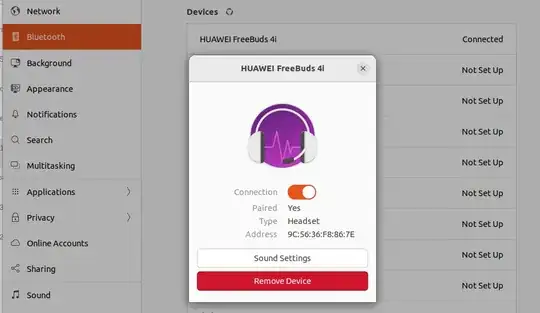I have the exact same setup and was wondering about the same for quite some time.
Now on a relatively fresh box I gave it another try and — good news — I could get it functional.
Perplexed by the Bluetooth interface in (Gnome) Settings under Bluetooth, and thanks to your question and the link therein, here is what I did, most of that might not be necessary as it is unknown to me if it had any relevance. See it as a test-case of the linked resources. Perhaps start with 7., the last point in the numbered list.
sudo apt install --reinstall pulseaudio-module-bluetooth (I have no clue if that was actually required)pactl unload-module module-bluetooth-discover (I have no clue if that was actually required)pactl load-module module-bluetooth-discover (I have no clue if that was actually required, nevertheless assumed though because of step 2.)pactl list modules (informative only)
sudo dmesg | grep -i bluetooth # Shows all Bluetooth driver info (informative only, using the journalctl command might be more appropriate, via and per)sudo dmesg | grep -i bluetooth | grep -i firmware # Shows Bluetooth firmware issues (ebd.)
- The rest then was interactive within
bluetoothctl.
To put the Huawei FreeBuds 4i into pairing mode, open the white egg and press the button on the right side until the green (if charged) led starts to blink white. You can then release the button, but the egg needs to stay open. This can be tricky, ask someone for assistance to keep the egg in their hand and the lid/cap open.
Then the procedure is to start bluetoothctl and obtain the Device ID (devices command), then pair the device by the Device ID (pair command) and confirm it with yes (it asks yes/no in the bluetoothctl terminal).
Then the device is paired and can be activated (connected), a nice dialog to open the sound settings shows up etc.
It is the same dialog as when single-clicking the device in the Bluetooth settings:
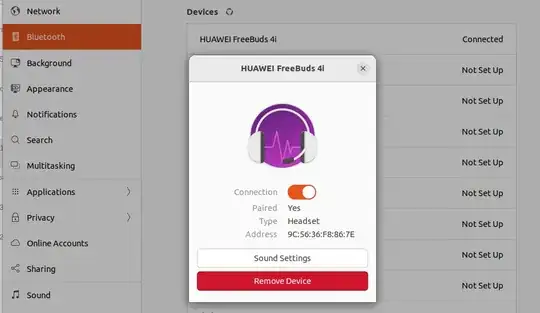
The Device ID reads: 9C:56:36:F8:86:7E.
The bluetoolhctl command can also be used non-interactively:
$ bluetoothctl devices | grep -F 'HUAWEI FreeBuds 4i'
Device 9C:56:36:F8:86:7E HUAWEI FreeBuds 4i
Perhaps the pairing could be done that way as well, which is likely less cumbersome as there might be as many devices there as there are here and, the scan runs every X seconds and gives a long list of updates which can be quite overwhelming. I leave this for a future edit.
It is my understanding that the initial problem was that I was unable to confirm the pairing within the Gnome GUI (Graphical User Interface).
Future will tell as once it worked now, and the terminal my remain still of use for this, as the recipe might become so small as it's perhaps faster than clicking in the GUI anyway, and given alias may contain a subshell, this oneline should there be at the fingertips.
For the interactive procedure I also found this bluetoothctl interactive pairing guide very useful (Arch wiki).
It allowed me to pair and connect with a second pair of earbuds, the HUAWEI FreeBuds Pro 2, then as well.