I know that title was a bit convoluted, but I am running on 22.04, I have a Samsung M.2 SSD, and Seagate HDD both connected directly to the motherboard. The issue I keep running into is the secondary drive (HDD) that the OS "IS NOT" installed on is only accessible through "Other Locations" under the "Files" program. When I attempt to save a new file to the HDD like lets say in Blender, the "Directories" that are available only go as deep as the folder above "Home". Certain programs like Steam have an option in the settings under storage to add an additional storage device, but in most situations I have run into that isn't the case.
I am brand new to the Linux system, and kind of am learning as I go. Another issue I am running into which I am not sure whether or not may have something to do with some of my current issues, the HDD appears differently in the "Disks" program then the SSD. I formatted the HDD when I first started installing and updating, but it appears to be full even though it allows me to write to the disk, and the disk is brand new.
I have attempted a few different fixes, but I fear I am in a bit over my head the last attempt some how wiped out the "Home" directory and the only thing I could get to run was "Terminal". So I ended up just reinstalling Ubuntu from the boot menu. This is my first custom built PC, and every OS I have run up to this point has been a Windows. The goal was to build a PC for the purpose of running art, modeling, and game engine work. Windows did not fit into that equation.
So like the title says I need a way to make the HDD accessible to all programs, regardless of program configurations.
I included a picture of the "Disks" program if that helps any I have others but I only able to attach one. I assume I am probably doing something wrong. I appreciate any help, because like I said I am learning, and thank you in advance for your effort and consideration.
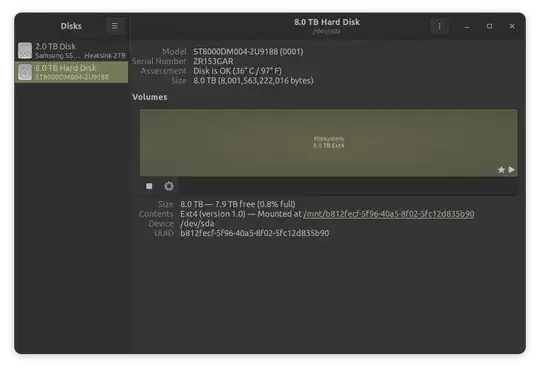


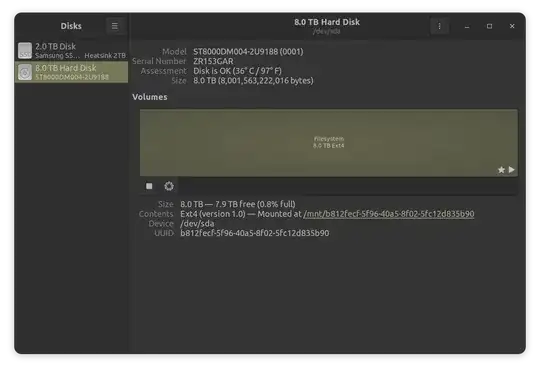
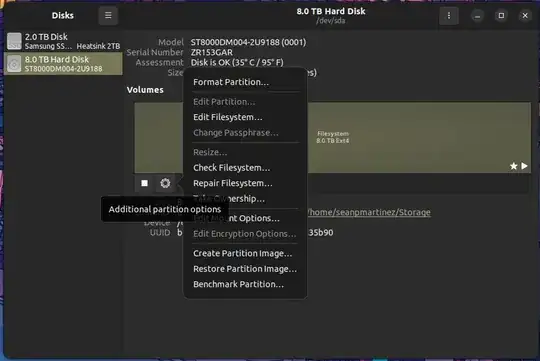
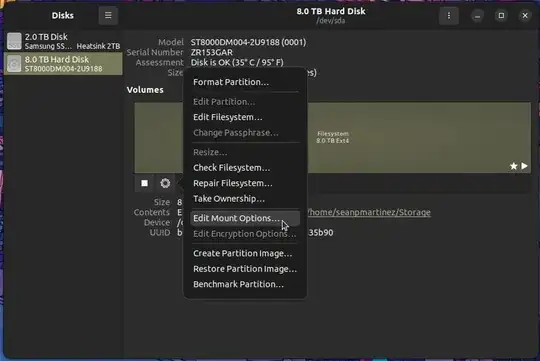

/mnt/and/media/) which can be used. I use fstab or the file-system table to mount a number of devices (local drives + network shares) & with some have two mounts; one for my normal usage (paths I prefer) & another for snap or confined apps; so I'll provide https://askubuntu.com/questions/1184357/why-cant-chromium-suddenly-access-any-partition-except-for-home/1184374#1184374 that maybe helpful for clues – guiverc Sep 02 '23 at 05:17