As also suggested by @muru in a comment, there is the ble.sh ―Bash Line Editor― that can do what you want. Before installing it, you have to install its dependencies (if not already installed): git, make (GNU make), and gawk (GNU awk). You can do that with the following command:
sudo apt install git make gawk
Then, to install ble.sh run the following commands:
git clone --recursive --depth 1 --shallow-submodules https://github.com/akinomyoga/ble.sh.git
make -C ble.sh install PREFIX=~/.local
echo 'source ~/.local/share/blesh/ble.sh' >> ~/.bashrc
The above commands will download the repository in your current directory, install it in ~/.local/share/blesh/ble.sh and add the required line in your ~/.bashrc.
After that close and reopen your terminal and you should have autosuggestions enabled:
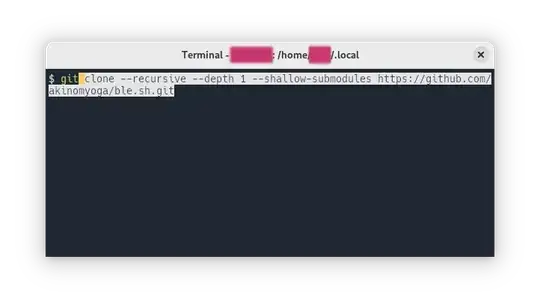
If you want to uninstall ble.sh, follow these steps (from the project's 1.6 Uninstall section):
Close all the ble.sh sessions (the Bash interactive sessions with ble.sh)
Remove related user data. If you would like to keep them, you can skip these steps.
- Remove the added lines in
.bashrc.
- Remove
blerc files (~/.blerc or ~/.config/blesh/init.sh) if any.
- Remove the state directory
~/.local/state/blesh if any.
Remove the directory where ble.sh is installed. When you use out/ble.sh inside the working tree of the git repository, the installed directory is the directory of the repository. When you use ble.sh installed by make install, the installed directory is <PREFIX>/share/blesh where <PREFIX> (default: ~/.local) is the prefix specified to make install in the installation stage. When you use the version extracted from a tarball, the directory created by extracting the tarball is the installed directory.
Remove the cache directory ~/.cache/blesh if any.
Remove the temporary directory /tmp/blesh if any [ Only needed when your system does not automatically clears /tmp ].

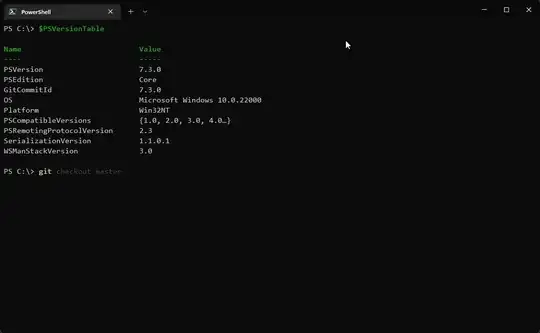
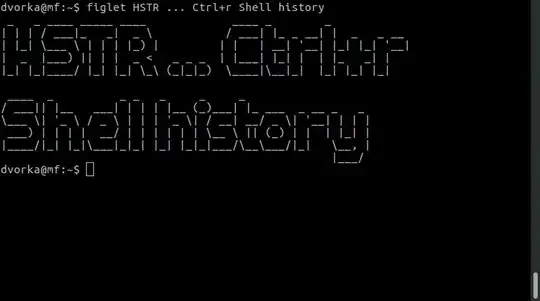
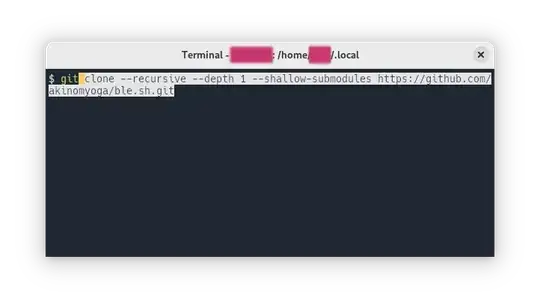
zsh-autosuggestionslooks really similar and if you're not familiar then you can probably see it in use on some newer kali linux tutorials or video demos that show the terminal as zsh with the autosuggestions has been the default on kali for the past few years now. – mchid Nov 25 '23 at 05:18