Setup
- Raspberry Pi outfitted with 64-bit Ubuntu Server 23.10 USB-SSD
- MacBook and rPi are on the same LAN
- rPi LAN IP address verified with
ifconfig
Issue
- From MacBook:
ssh [email protected]returns:Permission denied (publickey)
Procedure tested
- https://www.tecmint.com/ssh-permission-denied-publickey/
- Edit ssh file:
sudo vi /etc/ssh/sshd_config - enable Password authentication:
- restart SSH service:
sudo systemctl restart ssh - attempts to login return the said error message
sudo systemtl status sshreturns active (running), but disabled- NEW:
sudo systemctl enable sshresults:
QUESTIONS
- What steps are needed to remedy the error?
Tests
sudo systemctl reload sshdid not solve the issuessh -vvvv [email protected] > diagnostic.txtfails to pipe output to .txt file- Photograph of what should have been in diagnostic.txt:


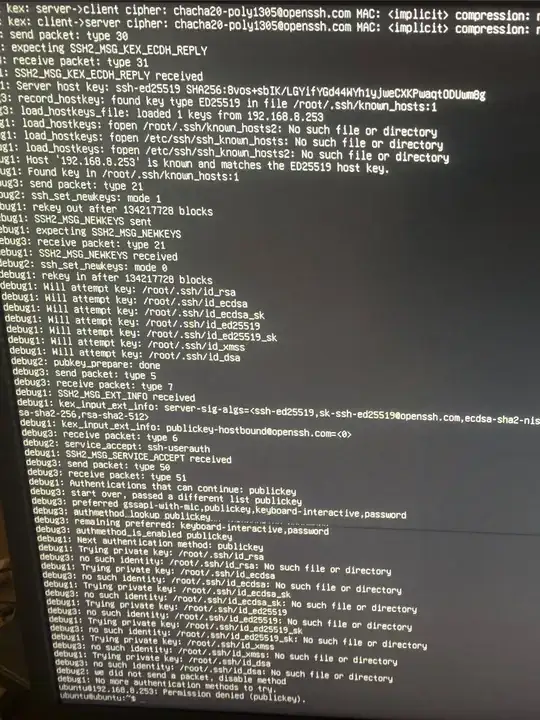
pi.localor something similar? Doessystemctl status ssh.servicesay that sshd is active? If you have all these correct run the commandssh -vvvv pi_username@Pi_IP.Addressand copy and paste the output in your question ascode. You may want to add the answers to all these questions in your question above. – user68186 Dec 06 '23 at 22:16ssh-keygento generate a key for the host system? – Terrance Dec 06 '23 at 22:18ssh-keygenon the Pi side. – Terrance Dec 06 '23 at 22:49openssh-serveron that system. – Terrance Dec 06 '23 at 23:08sudo ssh [email protected]. If so don't usesudo. You should select all the text in the terminal using your mouse, then right click and copy the text. Paste the text in your question. Is your MacBook running Ubuntu? The photo of the terminal seems to suggest that. Add that information in your question. – user68186 Feb 28 '24 at 19:22