A Quick GUI Fix
Open the app Disks and click on the drive that has the old /home partition. It may look something like this:

Yours will probably say /dev/nvme0n1p5 and the mounted at: will be /media/myname/home/ or something similar.
- Click on the black square icon ■ that says "Unmount selected partition" when you hover the mouse pointer over it..
- Click on the Gear icon ⚙ that says "additional partition option" when you hover the mouse pointer over it.
- select "Edit Mount Options..." from the context menu
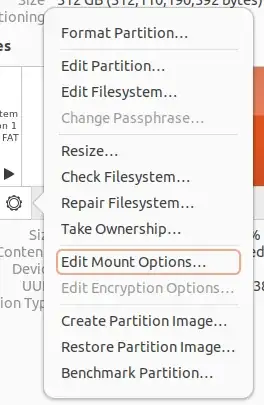
You will see a new window open:
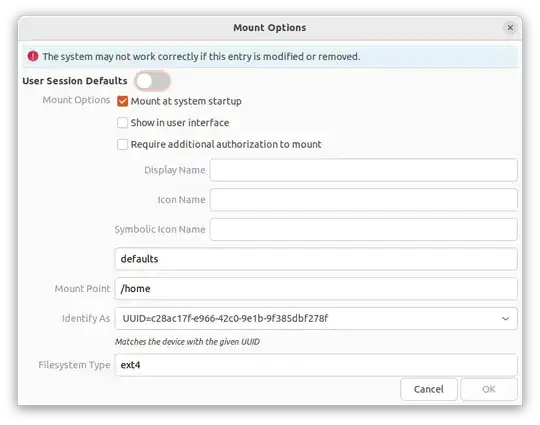
Make it look the the image above. Particularly, in this order:
- Identify As: Select from the drop-down menu:
UUID=Abunchofnumbersandletters
- Mount Point:
/home
Note defaults is the only option you need for the "home" partition. The current options, "nosuid, nodev, nofail" are for partitions (and drives) that are to be temporarily mounted, for example, a partition in an external USB drive.
In general the mount point /media/$USERNAME/something is for temporarily mounting a partition that may or may not exist in the future. These temporary partitions are mounted for only the current user. /home should be mounted so that all the users can access and use their own "Home" folders such as /home/myname/, home/myspouse/, /home/mychild/ etc.
Click OK to save the changes.
Alternately you may edit the file /etc/fstab using sudo and add the line:
# /home was on /dev/nvme0n1p4 during installation
UUID=Abunchofnumbersandletters /home ext4 defaults 0 2
Note, the first line (starts with #) is a comment for your future reference. You can change it to suite your needs. Change Abunchofnumbersandletters to the correct UUID of your partition.
Then reboot your computer. If all goes well you will see your old files in your home folders.
Clean Up
Once you are satisfied that everything is working as expected, you may want to delete the folders created inside the mount point /home during the installation process. You will have to boot from the Live Ubuntu installation USB to do that.
Use the Try Ubuntu option when you boot from the Live USB.
Look for the Ubuntu installation partition (what you call "P4") in the Dock:

Do not select the P5 partition! If you do, you will lose all your files and folders!! I am showing the content of the equivalent of both P4 and P5 below:

Navigate to the folder /media/ubuntu/blablabla/home, where blablabla is the UUID of your / partition (P4).
First make sure your important files are not in /media/ubuntu/blablabla/home/Your_USERNAME/Documents/ etc. If you are satisfied, delete the folder /media/ubuntu/blablabla/home/Your_USERNAME/.

Do not delete the /media/ubuntu/blablabla/myname/ folder. This is your mount point for the home partition. If you delete it, your computer won't boot.
Hope this helps

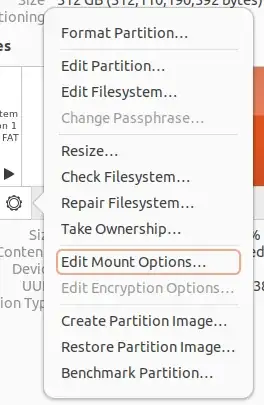
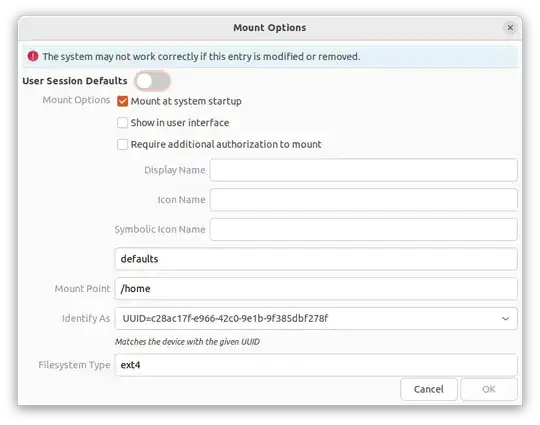



ubiquity,subiquityorubuntu-desktop-installerISO (withcalamaresused by some flavors too) as you didn't provide product or release details (only mentioning Ubuntu which is available with many ISOs giving choice as to installer). – guiverc Dec 15 '23 at 04:21/etc/fstab? – user535733 Dec 15 '23 at 04:57/media/myname/home/myname, where my username occurs twice in that path, I feel nearly 100% confident that I used the original username, as intended. What I am not sure about is what version of Ubuntu I originally had installed. There is a significant chance that it was less than Ubuntu Desktop 22.04.3 LTS. Would that cause the/hometo not get set how I want? – Ryan Dec 15 '23 at 14:04/home/$USER/home/mynamewould imply to me you didn't specify that location at all, or didn't specify that location correctly, meaning it was mounted as a media or subsequent mount. The release of Ubuntu (as long as 8.04 or later, but only as I'm not familiar with earlier having never used them) would not make any difference; though file-system may but again that's unlikely. – guiverc Dec 15 '23 at 14:09/home, which is how I knew not to format it. But I guess I could try another reinstall. I wonder if my attempt at using the Boot Repair tool beforehand messed with it. – Ryan Dec 15 '23 at 14:09/homeis, that directory is created within the/which would cause your prior/home/$USERdirectory to mount on either/media/$USERor/mntdepending on how you mounted it. The re-install without specifying the location for/homeis I believe your error. – guiverc Dec 15 '23 at 14:12/etc/fstabwhich will allow you to specify your wanted home directory (on any disk/partition you like) which will shadow the /home/$USER your install created. It's not perfect (in that you'll have two user directories if you boot a live system) but it's what I'd likely do too (if the second directory annoys you, you can fix it using a live session anyway; though be very careful to delete the correct one) – guiverc Dec 15 '23 at 14:16