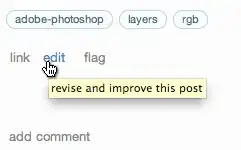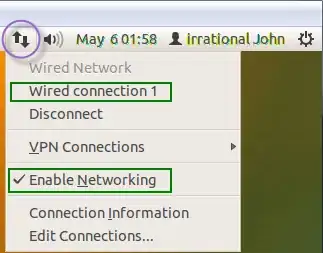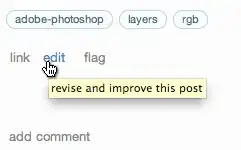Using the boot-repair utility to create a BootInfo summary
The Boot-Repair utility is an easy to use tool which can help diagnose and repair boot issues in Ubuntu. In particular, it can be used to easily create a BootInfo summary and share it as a pastebin on http://paste.ubuntu.com to help diagnose an Ubuntu boot issue.
Note: The example images used below are from Ubuntu 12.04 LTS desktop.
- Start Ubuntu and, if necessary, login to display the Ubuntu desktop.
Note: If you cannot boot Ubuntu from your computer's hard
drive, then boot from an Ubuntu Live CD (or USB) and select Try
Ubuntu.
You will need to be connected to the Internet for the steps below to
work. If your network is not connected, then try enabling it by
clicking on the connection in the menu of the Network Indicator.
Note: The Network Indicator icon is in the upper right-hand of the
desktop. (See example below.)
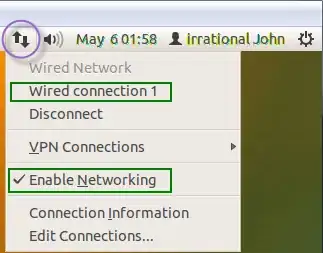
Open a terminal (command prompt) window.
Note: You should be able to use the keyboard shortcut
CtrlAlt+T to do this.
Enter the commands below one at a time into the terminal window. These commands use the system tool apt-get to install the boot-repair utility.
sudo add-apt-repository ppa:yannubuntu/boot-repair
sudo apt-get update
sudo apt-get install -y boot-repair
Note: If you display this answer in a browser window, then you can copy the text of a command into the clipboard and then paste it into the terminal. The keyboard shortcut ShiftCtrl+V should paste the content of the clipboard into the terminal window.
- After the commands above have completed, enter the command
boot-repair to start the utility.
After a slight delay, boot-repair will prompt you to download the
newest version. Since you just installed the latest version, answer
No.
Important: If boot-repair asks to install the pastebinit package, respond with Yes.
boot-repair will now scan your computer and then will display the window shown in the example below. Click on the Create a Bootinfo summary box/button. This will collect information about your computer's boot configuration. This will only collect information. No changes will be made to your computer's boot configuration.

- After the Bootinfo summary has been created,
boot-repair will display a message containing a URL. The message will look like the example below. The URL in the example is http://paste.ubuntu.com/943841/.

Important: Please add this URL to your question. The information in the pastebin this link points to will help us to understand what is happening on your computer.
Note: You can use the edit link (see screenshot below) to update/edit your question to add the URL to it.