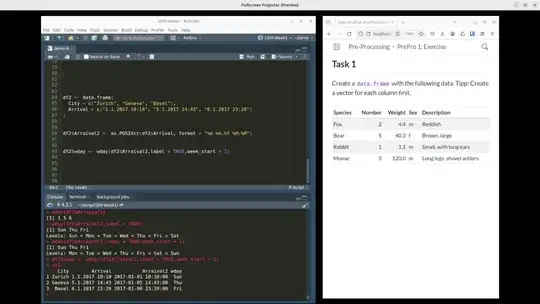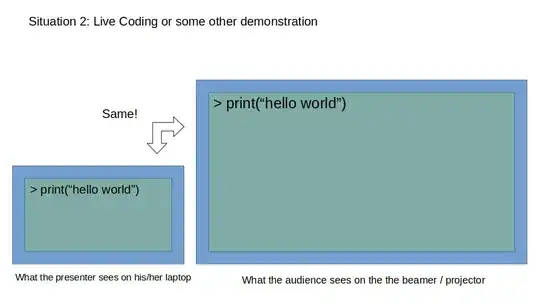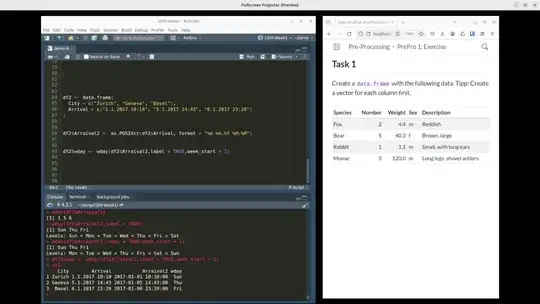OBS Studio can solve this problem nicely.
Once installed, you can add your application as a Source via Window Capture PipeWire or XComposite. You then choose Full Screen Projector (Preview) and select the external screen / projector / beamer.
OBS does not support sharing a specific workspace (see here). But you can create your own arrangement of applications that you want to share, either by
- arranging them in a single scene (e.g. side by side) or
- by distributing them over several scenes, which layers them on top of each other. Two switch between applications, you simply need to click on the respective scene, which brings the application(s) in this scene to up to the top.
Of course, 1 and 2 can be combined. This requires some initial setup, but is very much what I was looking for.
Some additional tips when working in this setup:
- If you add multiple applications to the same scene, you must resize their windows accordingly
- I make extensive use of workspaces:
- Bundle applications that are shared in the same scene in a single workspace
- Use dynamic workspaces
- Enable workspaces on primary display only
- App switching: include apps from each monitor only
Some Screenshots:
OBS on my internal monitor:

The OBS preview on my external monitor / beamer / projector