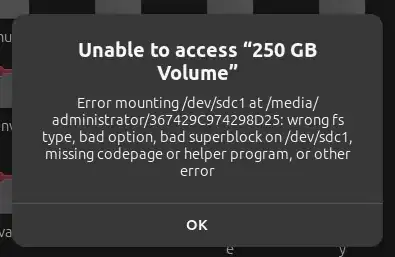I have a 256GB Integral USB drive that I use with my Ubuntu 23.10 installation. However, every time I plug this drive into my PC, Ubuntu fails to mount it - trying to access the drive's contents results in the following error:
Error mounting /dev/sdc1 at /media/administrator/367429C974298D25: wrong fs type, bad option, bad superblock on /dev/sdc1, missing codepage or helper program, or other error
The only way I am able to access the drive is by selecting my flash drive in GNOME disks, running the Check Filesystem option (which returns "Filesystem is undamaged"), then running Repair Filesystem. Both of these tasks complete instantly when I run them; it doesn't appear that they are actually doing anything in the background.
There is nothing wrong with my flash drive, as I have used it with Windows 11 on the same hardware, and with Ubuntu on another setup without any issues. Unmounting the drive before removal makes no difference, when I plug it back in I have to run the Check and Repair Filesystem options to be able to access the drive again.
Note: the USB drive in question is formatted to NTFS.
How can I stop this from happening, so I can access my drive without having to check and repair it first?
EDIT: This question is NOT a duplicate of Can't access windows 10 partition after update to 23.10, because, to quote my comment:
"...the flash drive does not (and never has) contain any installation of Windows. Most of the time I use it with Linux. I do in fact have a local SSD (NTFS, of course) on which Windows 11 is installed, yet I never have any issues accessing that drive from Ubuntu (with fast startup enabled)."
The linked question refers to dual-boot systems, which is not the case of my issue - and the answers to the above linked question do not solve my problem.