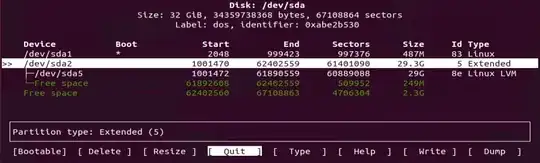I'm running Ubuntu 20.04LTS on a VMWare virtual machine. I have expanded the virtual hard disk allocated to the VM. It is now 32GB. The size Ubuntu use is still the same (obviously). I tried a number of answer found here. They are all similar but none worked. For example this one: Ubuntu does not use full disk space - how to extend?.
lvextend -l +100%FREE /dev/mapper/ubuntu600--vg-root
says "New size matches existing size".
resize2fs dev/mapper/ubuntu600--vg-root
says "The file system is already 6561792 (4k) blocks long. Nothing to do!"
cfdisk show this:
lsblk show this:
I don't know what to do to extend Ubuntu partitions to use all available free space on disk.