My provider forces a re-connect all 24h, which breaks my XChat session. Though the connection usually is re-established within seconds, due to the changed IP the "old session" is invalidated. XChat automatically joins the network(s), but then my nick gets refused as it "is already in use". I can manually solve that by "/nickserv ghost MyUser MyPass" -- but I could not find any place to configure XChat to do that automatically. Is that possible, and if so, how?
Asked
Active
Viewed 2,055 times
2 Answers
5
This is based off my SU answer to a similar question
Assuming all versions work the same, you can put /msg nickserv ghost name password as a connect command under server settings for freenode.
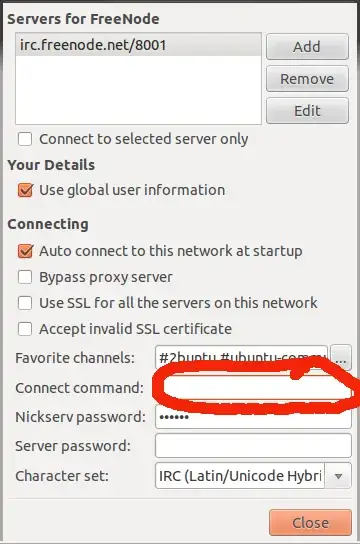
To change your nick as well is a little tricky - type in
/msg nickserv ghost username password
Then CTRL SHIFT u a
/nick username
As one line. This should do both commands one after another.
Journeyman Geek
- 3,013
0
Here is a plugin to handle automatic ghosting and identification. Just put the *.py file in your xchat scripts folder ~/.xchat2/
Rucent88
- 1,978
So again to make it clear:
- in the "connect command" field, place
and with the real data
- put your nickserv password in the "nickserv password" field
– Izzy Jun 16 '12 at 21:32/nickserv ghost <nickname> <password>(of course replacing/timer 5 nick nickname. If you don't hear from me in this place within the week, that should have done the job ;) – Izzy Jun 18 '12 at 21:31