I would like to know how to send or move a window from one monitor to another with a shortcut key under Ubuntu 12.04 and nvidia 8600 GT without proprietary nvidia drivers.
Now, I know I can configure keyboard shortcuts under the "system settings" and "keyboard" but move a window from one monitor to another is not one of the options. Specifically, I'm not interested in moving from one workspace to another, nor do I want to move among multiple windows of the same program. I want to take my gvim (or firefox) window and have it go from the left to right monitor (or vice versa) without having to use the mouse.
There must be a good way to do this, does anyone know?
Thank you, your help is very much appreciated!
Rick
NOTE: I'm avoiding using the proprietary (and ill-reputed) drivers for my nvidia 8600 GT. I did that under my first install of 12.04 and lost the ability to rotate the screens (I use both in portrait view) and couldn't get it back again, which forced me to reinstall 12.04. At this point I'm far enough along in setting things up nicely I don't want to have to reinstall again.
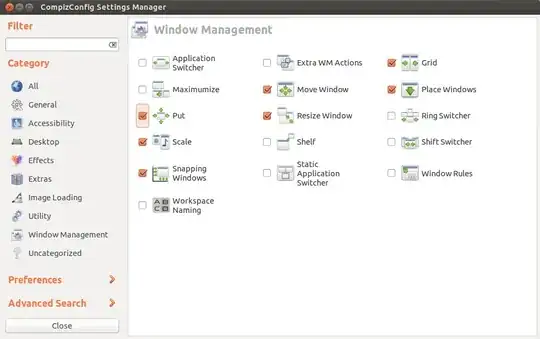
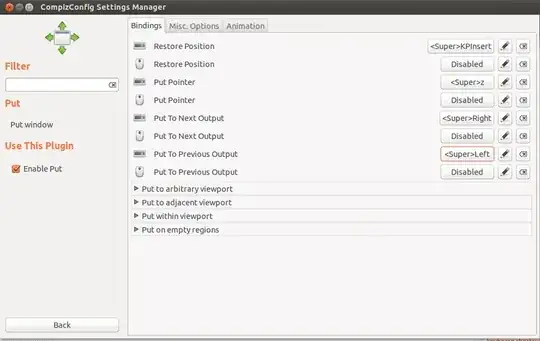
compiz --replace). – Marty Fried Oct 10 '12 at 19:11Put. I also increased theSpeedon theAnimationtab to 5.0. – Sicco Jan 08 '13 at 11:10Put Pointeroption is quite useful – yuan Apr 16 '15 at 07:47