I would like to change the font in the Terminal, how can I achieve this?
-
3Which terminal? Is Sublime text 2 installed on your system? – Marty Fried Jun 30 '12 at 05:05
-
3and Which font?- – Anwar Jun 30 '12 at 05:09
-
Sublime text 2 is installed. The font i am interested in is the default font sublime installs with. Can't find the name of it – Fawkes5 Jun 30 '12 at 05:22
-
2See also What is the default Debian/Ubuntu console (TTY) font called? and 7 Of The Best Ubuntu Terminal (Fixed Width) Fonts – Hans Ginzel Apr 11 '16 at 05:28
6 Answers
Bash terminal:
Menu, Edit => Profile Preferences => General tab; uncheck Use the system fixed width font, and select the font you want.
For general xterm terminal, you need to create a file ~/.Xresources, and add settings to it, such as xterm*font: Sublime\ Text\ 2-12 for 12 point (this is a guess, I don't know if it's totally correct).
- 76,649
- 18,466
-
My gnome-terminal crashes when I uncheck the 'use the system fixed width font' checkbox. Is there a way to modify or clear this setting without going through this GUI? – Jonathan Hartley Jun 18 '13 at 20:36
Though you did not mention what font you are using or what terminal you are referring, I am giving a general answer to change font in gnome-terminal.
I am giving two ways to do this, though both are relatively close to each other
Formal way
- Open the terminal with pressing Ctrl + Alt + T.
- Then go from menu Edit → Profiles. On the profile edit window, click on the Edit button.
- Then in the General tab, uncheck Use the system fixed width font, and then select your desired font from dropdown menu
Easier way
- Open the terminal with pressing Ctrl + Alt + T.
- Right click on the terminal, from the appeared popup menu, go to Profiles → Profile Preferences
- Then in the General Tab, uncheck Use the system fixed width font, and then select your desired font from dropdown menu.
I am giving two screenshots below:
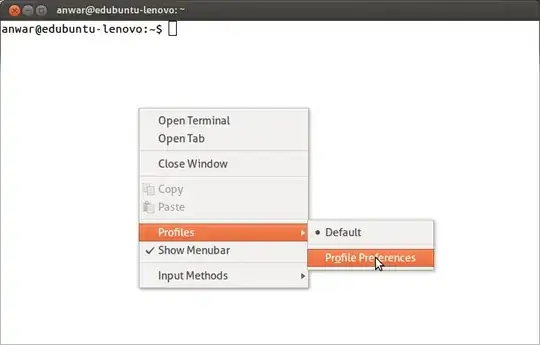
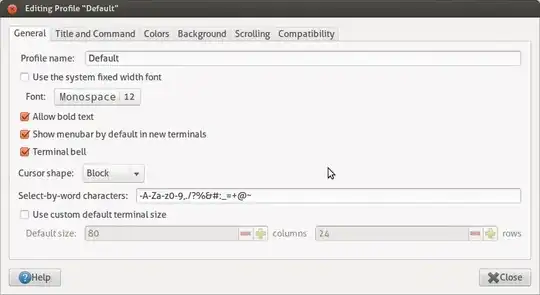
Ubuntu 18.04 or higher
Now this setting is under
Edit->Preferences-> Unnamed-> Text -> Check Custom font
- 231
if you mean a server terminal, that is, no window system, just the console, I like this answer:
setfont /usr/share/consolefonts/UbuntuMono-R-8x16.psf
this is an example; you can see a list of available fonts like this:
ls /usr/share/consolefonts
and should you for some reason not have them, you can install them like this:
sudo apt-get install fonts-ubuntu-font-family-console
note that you may need to put the setfont command in your .profile or .bashrc as it may need to be run upon every login
- 1,025
- 1
- 11
- 22
-
1As a complement: instead of putting
setfontin~/.profile, you can change the default font system-wide withsudo dpkg-reconfigure console-setup. It will persist across reboots – MestreLion Apr 03 '21 at 00:36
For Ubuntu 17.04 with GNOME Terminal 3.20.2, the options are a bit different. From the menu, go to Edit -> Profile Preferences -> General tab. In the Text Appearance section, select the Custom font option, click on the selected font, and then reduce the font size number at the bottom of the new window.
- 1,087
- 10
- 14
-
Yep, I use a dark theme and low brightness so the checkbox is nearly invisible – qwr Aug 29 '18 at 03:54
For newcommers to this issue , it seems that you can just pick monospace fonts in gnome terminal. so if other answers wont work for you , you could install a monospace font , then go to Edit -> Profile Preferences -> General tab select your new installed monospace font. enjoy it.
See also this answer link
enjoy it.
- 1
