A week ago, I spilt the contents of my cup onto my laptop keyboard. Half of the keys no longer work, except one! The letter Q which is very active regularly.
This is very disturbing as I work.
Is there a way to disable the internal keyboard of a laptop?
Is it possible with xmodmap?
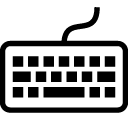

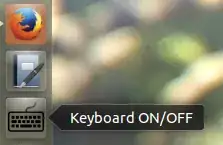
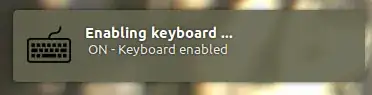 [
[

HP pavilion dv9000– atmon3r Aug 21 '12 at 21:31