I cannot seem to install the correct boot loader for a non-UEFI firmware system. I'm trying to install Ubuntu 12.04 and Windows 7 (64) which are technically compatible with GPT but for windows only if the firmware is UEFI enabled. My system uses the old BIOS system and does not support UEFI. Therefore, whenever I finish my Ubuntu install and try to install Windows I get a "cannot install to GPT partition type" error.
Even if I use Gparted to format a special NTFS file format for windows it can't handle the GPT partition style because it doesn't have UEFI. But my ubuntu install always forces GPT during installation and never asks if I want to install the old BIOS style MBR instead.
How do I resolve this? Both OS's will install fine on their own the problem is when I try to install the second OS it doesn't recognize any of the other's partitions and tries to rewrite it's own on top of the other. I've tried both OS's first and always run into the same problem. Since there is no way to make Windows recognize GPT without upgrading my Motherboard how do I tell Ubuntu to use the old BIOS MBR on install?
Do I have to download a special Ubuntu with a specific grub version? or should I manaually configure my partition somehow to force it not to use GPT?
Thank you,
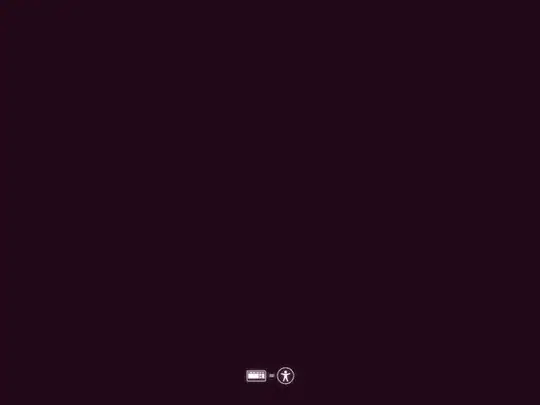


I'm using the AMD64 Alternate install.
– Randnum Jul 08 '12 at 03:22dmesg,sudo fdisk -l– ish Jul 08 '12 at 03:27nomodesetboot parameter? That would be very unusual because that forces it to use standard VESA mode. If you can see the boot selection screen "Try Ubuntu, etc. etc.", then nomodeset should work. – ish Jul 08 '12 at 03:35In grub I see options for acpi and lsacpi. Can those be set here to achieve the same thing?
Something else that mighrt be relavent when I do 'ls' I see (hd0) and (hd1,msdos1) I wonder if it's looking at hd0 only.
– Randnum Jul 08 '12 at 03:47con the desktop LiveCD should do nothing (verified). – ish Jul 08 '12 at 05:05