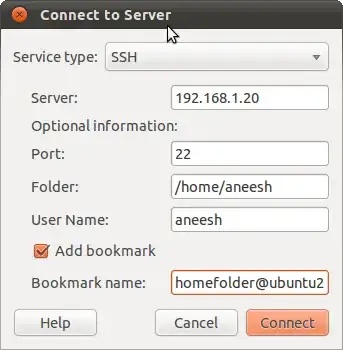I have a big computer which we will call Upstairs and a little computer which we will call Downstairs. They are on the same network, connected by the same router. Upstairs is running Kubuntu (12.04) whereas Downstairs is running bogstandard Ubuntu (13.04, with KDE desktop). I prefer to work on Downstairs but often need to access my files on Upstairs, which my partner may be using at the time.
I shared some Upstairs directories using Samba first of all and this was a nightmare. First of all it didn't work recursively (I had to mark every directory and sub-directory) I wanted to share). Secondly, although Downstairs could see Upstairs on the network, when I clicked into the shared directories I kept being prompted for a password, and although I was entering it correctly the password was not recognized so I couldn't get in. I am tempted to forget Samba altogether but first let's see how it gets on with making my Upstairs music files available to my excellent internet radio.
Next I tried nfs as suggested by the user jet. Following the instructions suggested by the link, this worked perfectly the first time. Unfortunately when I tried again the following day after both computers had been rebooted, I kept getting mount.nfs: Access Denied... messages. This problem is well documented in the forums but the multifarious proposed solutions are beyond my level of technical ability.
This was my solution. Install ssh on the host (server) computer (or both), as suggested by aneeshep:
sudo apt-get install openssh-server openssh-client
Now on the client computer (or both) install a package called sshfs:
sudo apt-get install sshfs
Using your preferred file manager on Downstairs, check that Upstairs is on the network. If so, make a directory on Downstairs where you will mount the Upstairs file system. Let's call it /home/me_downstairs/UpstairsFiles/
Now, at the command line, type something like, followed by Return:
sshfs [email protected]:/home/me_upstairs /home/me_downstairs/UpstairsFiles/
(This is all on one line.)
Of course, replace 'Upstairs' by the name of your computer as shown on the network, but the .local suffix is important.
You will be prompted to enter your Upstairs password.
Now, in the directory /home/me_downstairs/UpstairsFiles/ on Downstairs I can see all my Upstairs files and use them as normal.
This website below suggests some extra steps may be necessary but they weren't for me:
http://itecsoftware.com/mount-remote-folder-via-ssh-using-sshfs
Please let me know if this did or did not work for you.