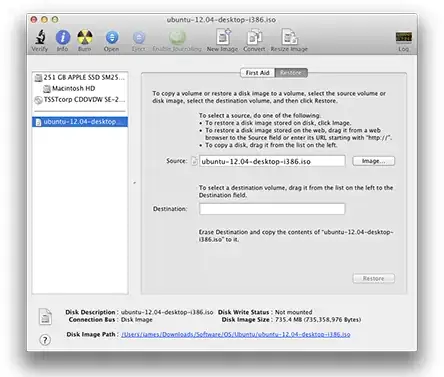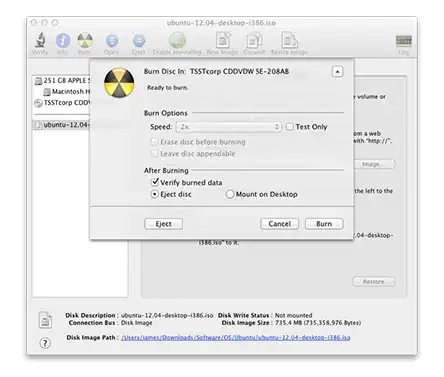As masterninja points out, the hybrid iso from Ubuntu is the issue for OSX Lion. You can create a readable version with the following steps:
Open the problem ISO in disk utility. This will mount a device, whose name is listed below the iso name on the left sidebar. It will probably be disk3s0.
Run this command in terminal, replacing /dev/disk3s0 with /dev/YOURISONAME if it does not match the mounted name from disk utility:
dd if=/dev/disk3s0 of=./ubuntu-14.04-desktop-amd64-extracted.iso bs=1m
Now you have a Lion compatible iso file to use as you expected to be able to do in the first place.
Thanks to this guy from youtube, I've just transcribed what he related in his video, which walks you through it if you need additional help: https://www.youtube.com/watch?v=ld7UVefOvHo