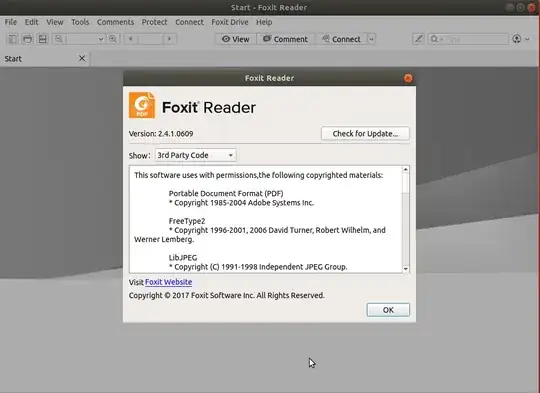I wonder how to create fillable forms in a PDF, such as this one. I would like to fill out the places that are required to fill out.
-
If you are seeking to fill out forms in an existing PDF, see Tom Brossman's answer below. – Garrett Apr 09 '15 at 05:45
-
LO Draw can also export a fillable PDF form, I would have posted an answer, but it is protected :( – Gert van den Berg Sep 08 '16 at 05:23
11 Answers
I believe OpenOffice Writer can create fillable PDFs, though it may be lacking some features that you may be looking for such as emailing the output.
The basics are:
- Create a new OO Writer document
- Enable the Forms toolbar: View → Toolbars → Form Controls
- Create your form
- Export as a PDF
Here's a detailed tutorial:
http://openoffice.blogs.com/forms_fromscratch.pdf
In order to add form fields to an existing PDF, you can install the pdf importer extension for OO writer:
sudo apt-get install libreoffice-pdfimport
I just tested that and it works fine with LibreOffice 3.
- 14,236
- 4
- 48
- 98
- 9,136
-
1+1 That's a great tutorial. I make PDFs all the time and never quite mastered fillable fields. Maybe now I can figure it out. – Tom Brossman Jul 23 '12 at 21:17
-
Thanks! Does your method by OpenOffice Write only apply to pdf that will be created from OO writer document, not to the existing pdf such as the one in my question? – Tim Jul 23 '12 at 21:59
-
2updated with the package info for importing existing PDFs into OO Writer. – ImaginaryRobots Jul 24 '12 at 01:05
-
it works with LO 4.0 too. bonus point\1: using formatted text field, everything put in the text field get formatted the way you like. bonus point\2: with evince (default pdf viewer in ubuntu) you can easily save the edited document – Dariopnc Jun 04 '13 at 16:28
By far the simplest way to do this is with Xournal. You type or draw in a layer above the PDF, then export the PDF + your layer as a new PDF. It looks very neat and it is easy to use. Here is a screen shot of the UI with a simple line of text added to your example PDF.
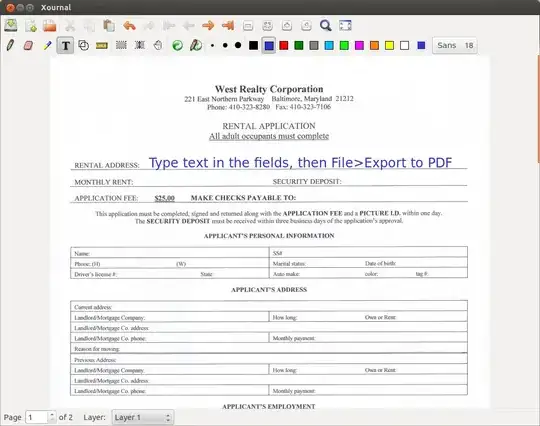
- 13,111
-
1Thanks, Tom! if I understand it correctly, the way by Xournal is to create fields that will be filled out immediately thereafter. Suppose one would like to create interactive forms that will be filled out some time later by someone else, and then how will such forms be created? – Tim Jul 23 '12 at 13:48
-
@Tim I edited your question, see if that makes more sense (edit it again if not). Xournal is just a virtual layer on top of the PDF, they get flattened to one layer again on export. This is why you have to manually line everything up, it doesn't see the fields. Unfortunately I don't know of any Linux software that you can use to create PDF documents with fields that users can fill in. – Tom Brossman Jul 23 '12 at 20:23
-
-
@Tim top right of the screen-shot, both font and font size are configurable. – Tom Brossman Jul 24 '12 at 07:10
-
Download and install Master PDF Editor from here, e.g. the 64-bit version with QT 4.6
cd; wget http://get.code-industry.net/public/master-pdf-editor-3.5.81_amd64.deb
sudo dpkg -i master-pdf-editor-3.5.81_amd64.deb
sudo apt-get install libqt4-svg
- Create new PDF or edit existing ones.
- Add and/or edit bookmarks in PDF files.
- Fast and simple PDF forms fill out.
- Changing font attributes (size, family, color etc).
- Encrypt and/or protect PDF files using 128 bit encryption.
- Convert XPS files into PDF.
- JavaScript support.
- Dynamic XFA form support.
- Validation Forms and Calculate Values.
- Add PDF controls (like buttons, checkboxes, lists, etc.) into your PDFs.
- Import/export PDF pages into common graphical formats including BMP, JPG, PNG, and TIFF.
- Signing PDF documents with digital signature, signatures creation and validation.
- Free PDF Editor on Linux (for non-commercial use)
- 90,397
-
This one is sooo much easier to use than the other ones (which I couldn't get to highlight / select the pdf form fields to begin with)! – shad0w_wa1k3r Sep 24 '16 at 16:42
-
1It should be noted that this is commercial software, but the free version doesn't leave a watermark or anything +1 – Ben Winding Nov 07 '17 at 12:51
You can try to OCR the scanned image to convert it to editable text - but that often involves a bit of correction later to fix the mistakes, especially with forms. As discussed in comments below, use the form controls in Libreoffice to add fields to the form if you want to generate a pdf form that can be filled out.
or, what I think I would do, - you could just edit the image (cut'n'paste from the PDF) in a paint/drawing program (maybe LibreOffice Draw?) and insert text at the appropriate points. LibreOffice can convert it back to a PDF as well, as a bonus.
- 2,737
-
Thanks! (1) If OCR and edit the text, how shall I get back to the original pdf with forms added? (2) I have tried to open the pdf in LibreOffice Draw, but it doesn't show the pdf but the source of the pdf. I guess I might open the pdf in a wrong way? – Tim Jul 22 '12 at 22:24
-
If you OCR it to a text in wordprocessing document, then you need to correct all errors in a wordprocessor like Libreoffice writer, then add your info, then resave it as a PDF. – Jazz Jul 22 '12 at 23:02
-
If you open the original PDF in a PDF viewer, you can cut'n'paste the image to Libreoffice Draw, add text to the image in the correct places, then again resave it as a PDF. – Jazz Jul 22 '12 at 23:04
-
Thanks! For the OCR way, does "resave it as a PDF" mean converting from odt format to pdf format, and will it create a PDF with a different layout from that of the original pdf? – Tim Jul 22 '12 at 23:08
-
Maybe I should have said "Export it as pdf". It's an item on the Libreoffice File menu, and an icon in the ribbon/toolbar. The Layout should remain essentially as you see it in Libreoffice while you are editing it. – Jazz Jul 22 '12 at 23:39
-
@ubnewbie2: you seem to be describing how to add selectable text in a PDF file, while the questioner appears to be asking how to create a PDF form (i.e. one that can be filled out in a PDF viewer). It isn't clear that that's what you're describing in your answer. – James Henstridge Jul 23 '12 at 01:30
-
Hmm, you may be right. I thought the questioner just wanted to be able to fill out the form he had in an existing pdf. Sorry, but now you point it out, you are probably right. I haven't tried using libreoffice to create a form, but it may be able to do it and export it as a pdf. – Jazz Jul 23 '12 at 02:04
-
I checked it out, and yes, the pdf export can indeed create pdf forms as James describes. So, the OCR method might work fine if the questioner adds the fields he wants in the desired places. (use the form controls toolbar to do this) – Jazz Jul 23 '12 at 02:46
-
@ubnewbie2: (1) I open the pdf file in libreoffice Draw, but it shows the source code of the pdf, instead of rendering the pdf, and the "Form" button in "Form control" is greyed out i.e. not selectable, so I don't know how to add forms to the pdf. (2) If you mean that I should OCR the pdf first, and then copy the text into LibreOffice Write, and then export it to a pdf file, then the final pdf created won't have a layout close to the original scanned pdf, will it? – Tim Jul 23 '12 at 03:03
-
OK, if you have a pdf file, open it in a pdf reader, and cut'n'paste it into Libreoffice. If you want to make a proper form using form controls, you need it to be text (result of OCR'ing it), not an image, and you would cut'n'paste it into Libreoffice Writer. If not OCR'd to text, it will be an image. You could manually place text on it it Libreoffice Draw, but if James is right, and you want a proper form, it will need to be done in Writer, not Draw (as far as I can determine) – Jazz Jul 23 '12 at 03:08
-
and to answer your question about layout after OCR'ing, yes, it will require correction to make it look the same again (in my experience of OCR software anyway). You know, sometimes, for small forms, it is easier to retype it manually. Depends on your need for originality and look (especially on official forms with logos etc) – Jazz Jul 23 '12 at 03:12
-
Thanks, @ubnewbie2. By "proper form", do you mean a form that can be filled out by anyone anytime later after its creation? – Tim Jul 24 '12 at 22:31
-
You can create PDF forms with OpenOffice Writer that users can fill-in with a simple PDF viewer. You use form controls (View - Toolbars - "Form Controls") and insert fields. There is several steps in the process. How-to do it guide:
- 11
- 3
-
1Thanks and Welcome to Ask Ubuntu site! Your answer might be correct and very good one, but we need the essential contents of an answer be here. Provide the link for reference. – Anwar Jan 19 '13 at 13:54
So far, for me, all pdf for linux are buggy and unstable. An easy way to overlay info is to:
- Use GIMP to import pdf and save pdf as an image (e.g. tiff)
- Use that image as a watermark in LibreOffice Writer
- Use keyboard to simply type onto the page where you need
- Save as odt and pdf files
Simple, quick.
You can create fillable forms with LaTex, using the hyperref or the eforms packages. See examples in answers to Creating fillable PDFs on SE:TeX.
- 2,133
I think that the best tool for this is Foxit Reader. It can be installed in Ubuntu and it has a Type option to fill PDFs.
- 91
You can try: uPdf
You can add blank pages, or pages from other documents or insert images or text.
sudo add-apt-repository ppa:atareao/updf
sudo apt-get update
sudo apt-get install updf
-
3Can updf insert fillable fields? That was the main concern of the question – Anwar Jan 19 '13 at 13:56
I happened to come across this website for software, called PDFfiller when I was looking for a perfect way to edit PDF files. I would really recommend this, no software to download and install. You can fill the text fields, add a variety of checkmarks, digitally sign the form and even add pictures. After your pdf form is completed, it can be printed, emailed, faxed or saved on your computer. You can even send fillable pdf forms to your customers, employees, vendors and partners. Also you can find the right fillable form anytime using the form search engine that contains more than 10 Million forms.
- 74,764
PDF Studio 9 has an interactive form designer to add text fields, check boxes, radio buttons, list or signature fields to PDF documents. JavaScript formatting and calculations are supported.
If you are only interested in filling data into existing interactive forms, our software PDF Studio can also do that and save the forms. It supports acroforms and static xfa forms.
- 971
- 3
- 13
- 20
- 37
- 2
-
You need to buy this software to use is, though there's a free trial. – David Foerster Jul 05 '17 at 12:28