I am using Ubuntu 12.04. Recently, the font size for all of my TTYs became much larger. How can I change the font size back to the default?
4 Answers
To adjust the font/font-size used for the TTY, run sudo dpkg-reconfigure console-setup, which will guide you through the steps to choose a font and font-size:
Choose the default
UTF-8, and press Tab to go highlight OK and then press Enter to go to the next step. (You can press it again and highlightCancelto go back.)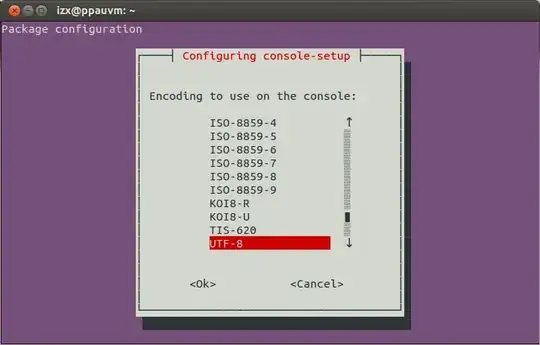
Choose the default
Combined - Latin, ...option ("Latin" includes the English alphabet) and proceed to step 3:
Select the font - be sure to read the notes above on the visual effect different fonts can have:

Select the font size:
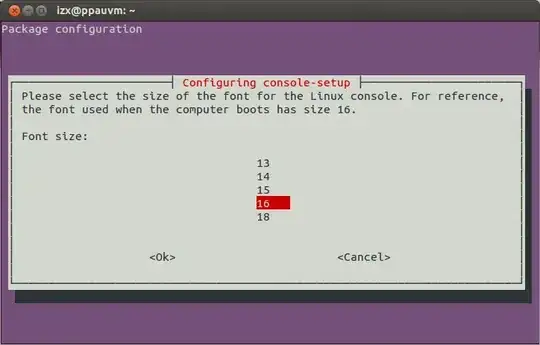
Now you will exit
console-setup; as the displayed message says, the new settings will be effective after reboot. To apply immediately, open a TTY and runsetupcon.
Since the other answers did not work for my HiDPI display to increase the font size, after some research I found https://askubuntu.com/a/1134018/73759 to be working.
Edit the file /etc/default/console-setup
sudoedit /etc/default/console-setup
and change the values for font type and font size to
FONTFACE="TER"
FONTSIZE="16x32"
Save the file and apply the changes with
sudo update-initramfs -u
On the next reboot you will have a much larger font in your TTY.
I know this is not the answer to the specific question above but the title just says "change the font size" and this is the top search result on google, so I hope I can help some people here.
- 125
- 641
- 7
- 5
-
1This should work in the second half of the boot and the virtual consoles accessible via Ctrl+Alt+[F1-F6]. Same as https://unix.stackexchange.com/questions/49779/can-i-change-the-font-of-the-text-mode-console – Cees Timmerman Feb 10 '20 at 11:52
-
1
man setupconinforms, or suggests, that one could also customize~/.console-setupand not intrude in the system-wide default settings. – XavierStuvw Mar 27 '20 at 15:39 -
Setting the FONTFACE and FONTSIZE as suggested 'select' worked perfectly for me on Kubuntu 21.04. Was wondering what should be the CODESET? On mine its set to "guess" as thats what is et it to while doing dpkg-reconfigure consolesetup. Does it have any effect on size, etc.? – TheWickerman666 Aug 28 '21 at 15:24
-
@XavierStuvw, on my system it does not. If it is used as a multiuser system and you are not admin, likely you won't have sudo excess anyway. – Martian2020 Oct 16 '21 at 01:57
-
-
1Can I choose 12x24? If 16x32 is too large?
Nevermind, I found the answer in the console-setup man page:
– Justin Goldberg May 21 '23 at 22:01Valid font faces are: VGA (sizes 8x8, 8x14, 8x16, 16x28 and 16x32), Terminus (sizes 6x12, 8x14, 8x16, 10x20, 12x24, 14x28 and 16x32), TerminusBold (sizes 8x14, 8x16, 10x20, 12x24, 14x28 and 16x32), TerminusBoldVGA (sizes 8x14 and 8x16), and Fixed (sizes 8x13, 8x14, 8x15, 8x16 and 8x18).
Using GRUB_GFXPAYLOAD_LINUX
First, install xrandr and run it:
$ sudo apt-get install xrandr
$ xrandr
The available screen modes are listed.
Now, edit /etc/default/grub:
$ sudo nano /etc/default/grub
Assuming a previously unedited file, make the following changes:
The variable GRUB_CMDLINE_LINUX_DEFAULT should contain at least nomodeset, perhaps in addition to quiet and splash on desktop systems.
GRUB_CMDLINE_LINUX_DEFAULT="nomodeset"
On server systems, uncomment GRUB_TERMINAL=console to see more messages passing during boot before entering in the graphics console.
Leave this line as a comment:
#GRUB_GFXMODE=640x480
At the end of the file, add a line:
GRUB_GFXPAYLOAD_LINUX=1280x1024x16
or replace the value by any other (comma separated) mode(s) that is(are) supported by your hardware. The values text, keep, auto, vga and ask should also work.
Finally, after saving the edited /etc/default/grub with Ctrl+O and exiting it with Ctrl+X, issue the following commands:
$ sudo update-grub
$ sudo reboot
This answer will also work to decrease the resolution and/or refresh rate or frame buffer frequency on down-clocked systems. CRT monitors typically show flickering stripes when the refresh frequency is too high.
- 5,268
- 1
- 48
- 59
There some cools tips about Linux TTY1
test curent configuration without restarting PC after update-initramfs -u :
CTRL+ALT+1 => (tty1)
login with your pass then type "setupcon" then your TTY will aplying your configuration like Font size, etc..
add the following to change bacground TTY1 terminal to ~/.bashrc:
if [ "$TERM" = "linux" ]; then
echo -en "\e]P0232323" #black
echo -en "\e]P82B2B2B" #darkgrey
echo -en "\e]P1D75F5F" #darkred
echo -en "\e]P9E33636" #red
echo -en "\e]P287AF5F" #darkgreen
echo -en "\e]PA98E34D" #green
echo -en "\e]P3D7AF87" #brown
echo -en "\e]PBFFD75F" #yellow
echo -en "\e]P48787AF" #darkblue
echo -en "\e]PC7373C9" #blue
echo -en "\e]P5BD53A5" #darkmagenta
echo -en "\e]PDD633B2" #magenta
echo -en "\e]P65FAFAF" #darkcyan
echo -en "\e]PE44C9C9" #cyan
echo -en "\e]P7E5E5E5" #lightgrey
echo -en "\e]PFFFFFFF" #white
clear #for background artifacting
fi
example https://archive.is/J6F8P
source : How can I change the TTY colors?
- 19
Combined - Latin...default. "Latin" is the English character set. From wikipedia: The term Latin alphabet may refer to either the alphabet used to write Latin (as described in this article), or other alphabets based on the Latin script, which is the basic set of letters common to the various alphabets descended from the classical Latin one, such as the English alphabet.** – ish Aug 08 '12 at 01:01Terminusinstead ofFixed, there are larger font sizes to choose from. – Afilu Jul 18 '17 at 21:41fonts-ubuntu-font-family-consolecontains the bitmap versions of the ubuntu font-family. – hexman Dec 13 '17 at 14:48sudo systemctl restart console-setup. – Pablo Bianchi Mar 04 '18 at 20:03Terminusand largest available font. – as5 Mar 08 '22 at 14:03sudo systemctl restart console-setup.serviceand rebooting did not apply the changes for me. Runningsudo dpkg-reconfigure console-setup-linuxinstead applied the changes immediately. – Jnzig Nov 23 '23 at 15:09