How can I split an existing partition (NTFS) to get space for a new partition and create a mountpoint for it?
2 Answers
You need to boot from a live CD or USB and use gparted to partition your drive. It should be called something like Partition Manager in the System->Administration menu.
Read through this tutorial for gparted - it should tell you everything you need to be able to:
- Shrink the partition
- Create a new partition in the free space created by this action
You should take a note of the device path of the partition you create (eg. /dev/sda5). To mount this drive you can run this command:
sudo mount -t ext4 /dev/sda5 /path/to/mountpoint
Replace ext4 with the file system type, /dev/sda5 with the device path you noted down and /path/to/mountpoint with the file path you want it to be mounted to.
To permanently mount this partition, you need to edit /etc/fstab. Before you do, make a copy to back it up in case you mess it up somehow. To edit /etc/fstab, press Alt+F2 and enter gksudo gedit /etc/fstab. This will prompt you for your password and then open the file in the text editor.
Once opened, add this line to the end of the file:
/dev/sda5 /home ext4 defaults 0 2
but obviously you need to use your specific information instead. Once you have done this, save and close the file. The partition will now be mounted to the specified path every time you start up the computer.
- 37,204
- Install gparted

- After installation you can find it under System>>Administration>>Gparted.

- Right click and unmount your NTFS partition first.(In my case i have used /dev/sda6)
- Select your NTFS partition and then right click on it and then choose Resize/Move.

- For example i have maximum size of 39998 MB.
- So now i am giving 30000 MB
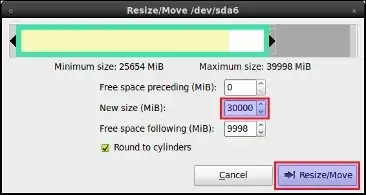
- Now goto Edit and choose Apply all Operations.
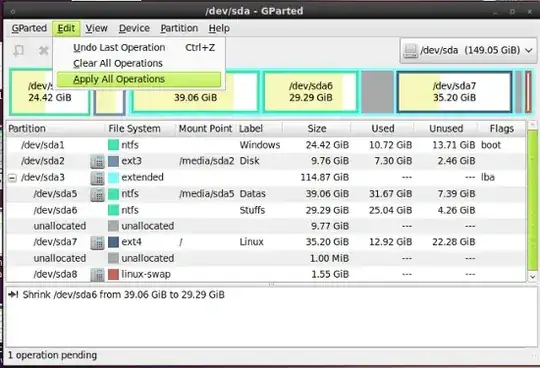
- After few minutes the opration will get completed.

- Now you will see unallocated space of 9.77 GB

- Right click on the unalloacated space and select New to create new partition.
- Now you are done.
Note:
- To learn more about Gparted,you can have a look at this tutorial.
- 58,122
- 81,947
/home/useror the general/hometo be on the new partition? – dv3500ea Dec 14 '10 at 18:30/homeinstead of/path/to/mountpoint, but make sure you move the contents of/hometo the new partition first. Use the /etc/fstab method to make it permanent. – dv3500ea Dec 14 '10 at 18:35