I realy need to give Guest user less privileges: like in older versions. Just Firefox, thats it.
-
Just to clarify, you want to modify access privileges in the Guest account to just include Firefox. Or is Firefox only an example? – stephenmyall Aug 20 '12 at 21:54
-
Related: http://askubuntu.com/questions/146146/how-to-configure-ubuntu-for-public-kiosk-use – Jorge Castro Aug 22 '12 at 17:17
2 Answers
I'm not sure how possible your request is given the guest session is recreated every time as a "default new user" I also don’t know a method of turning this behaviour off (hopefully someone else will come along and answer that piece)
A plausible workaround though, is to remove the Guest account and set up a new user account that you will have more control over to customise/configure the privileges how you like. You can even call this account. “Guest” (or give it another name)
To remove Guest account
Type into the terminal Ctrl-Alt-T
sudo gedit /etc/lightdm/lightdm.conf
This opens the lighdm config file simply copy and paste the following line then save and close the file
allow-guest=false
Then reboot
sudo reboot`
Now your Guest Account is removed navigate to
System Settings > User Account and create a new account
before setting whatever privileges you need
- 9,855
Pessulus ( Graphical Lockdown Editor)
Pessulus enables you to set mandatory settings in GConf, which apply to all users, restricting what they can do, which may be of particular usefulness for kiosks (internet cafes, for example).
Examples of what can be locked down are the panels (no changes in the panel configuration are allowed, locking their position and their contents), some of their functions individually (disabling screen locking and log out), the web browser (disabling specific protocols, arbitrary URLs, forcing the user to be in fullscreen mode)
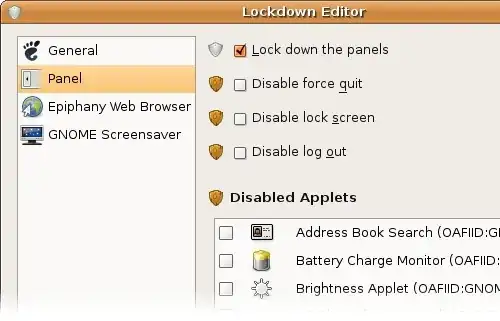
To Install
sudo apt-get install pessulus
The simplest lock down setup to create is a web kiosk where the user can’t exit the browser. The only web browser that Pessulus supports however is Epiphany, (your question states FireFox however this could be a compromise)
To Install
sudo apt-get install epiphany-browser
If you want more than a web-kiosk (as described above) then you can use the lockdown editor like this
• Click the System ▸ Administration ▸ Lockdown Editor • Run the pessulus command in a terminal window.
You will see a window with several different tabs. Each of the tabs represents a different category of desktop settings that can be disabled.
You should set up a second user account to lock down if you haven’t already. The second account will be restricted from using sudo by default, which will hide a lot of administrative utilities from the menu.
Create a second account from System Settings->Users Groups.
Click Unlock, and then Add User.
- Look under the User Privileges tab to restrict the new user as necessary.

After you’ve created the new user, log into the new account.
Launch Pessulus from System Settings->Lockdown Editor. Select Epiphany Web Browser from the list of categories. Here you will find options such as disable quit, restricting browsing to chosen domains, and disabling editing the interface.
- 9,855