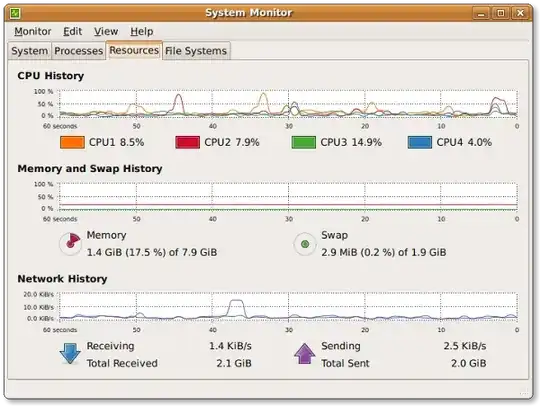I want to change the mongodb database directory. Some says that I need to change the owner of the new directory to the username that is running mongodb
https://stackoverflow.com/questions/5798549/why-cant-i-start-the-mongodb
How do I know which user is running the mongodb service?
Well I suppose I just look at all the processes and see who own those processes.
How do I see the running processes.
I run the answer and get this. Looks like the user is mongodb. Not ubuntu, not root, but mongodb
root@ip-10-138-30-205:/media/newdrive# ps aux | grep mongodb
mongodb 17140 0.3 5.2 131484 31832 ? Ssl 11:35 0:00 /usr/bin/mongod --config /etc/mongodb.conf
root 17154 0.0 0.1 8096 936 pts/0 S+ 11:38 0:00 grep --color=auto mongodb