Unfortunately, hibernate doesn't work in many cases, which can cause you to lose data if you expect your documents and applications to re-open when you switch your computer back on. Therefore, hibernate is disabled by default.
Test if hibernate works
Note : Always save your work before hibernating
You should save all of your work before hibernating the computer, just in case something goes wrong and your open applications and documents cannot be recovered when you switch on the computer again.
You can use the command line to test if hibernate works on your computer.
Open the Terminal by pressing
Ctrl+Alt+T or by searching for
terminal in the Dash.
Type sudo pm-hibernate into the terminal and press
Enter.
Enter your password when prompted.
After you computer turns off, switch it back on. Did your open applications re-open?
If hibernate doesn't work, check if your swap partition is at least as large as your available RAM.
Enable hibernate
If the hibernate test works, you can continue to use the sudo pm-hibernate command when you want to hibernate.
You can also enable the hibernate option in the menus. To do that, use your favorite text editor to create /etc/polkit-1/localauthority/50-local.d/com.ubuntu.enable-hibernate.pkla. Add the following to the file and save:
[Re-enable hibernate by default in upower]
Identity=unix-user:*
Action=org.freedesktop.upower.hibernate
ResultActive=yes
[Re-enable hibernate by default in logind]
Identity=unix-user:*
Action=org.freedesktop.login1.hibernate; org.freedesktop.login1.hibernate-multiple-sessions
ResultActive=yes
Restart and hibernation is back!
Or run killall unity-panel-service to just reset the menu.
Some users will then need to run sudo update-grub to get the hibernate option to be available in the power menu. Some users may also have to at least log out then log in to get it to appear in the (upper right) power menu.
Source : Ubuntu Docs - Power Hibernate
Source : Ubuntu Wiki - Debugging Kernel Hibernate
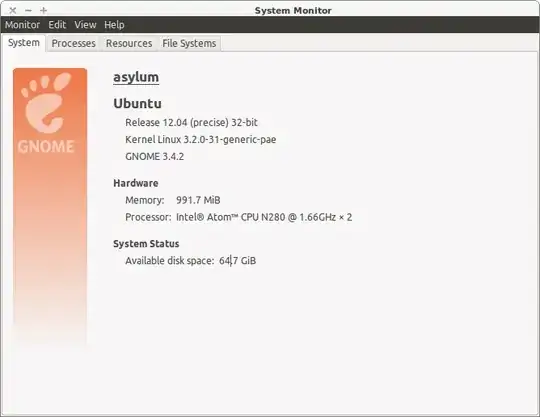


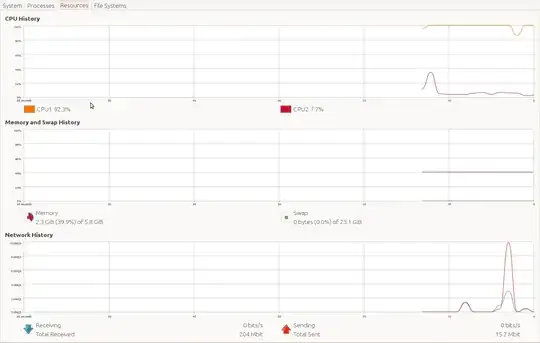
sudo blkidseems to have fixed the problem. – TSJNachos117 Jan 21 '14 at 04:35