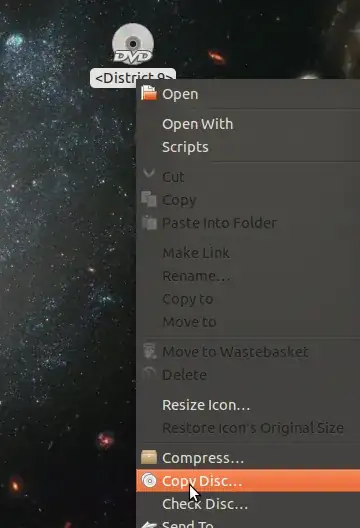The best way to do this is to create an ISO file from the DVD. You can then play the ISO file using VLC or mount it and use it as if you had inserted the DVD into the drive.
There is a really easy method that can be used for non evil DVDs. Simply insert the DVD, right click on the desktop icon that appears and click 'Copy Disk...'.
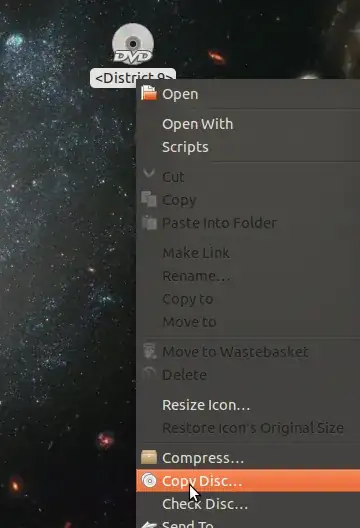
Then choose to output to an image file:

This will create the ISO file. However, some companies feel the need to deliberately corrupt the DVD in a (successful) attempt to stop us making copies (which we are legally entitled to do for personal use) of our DVDs. If they do this, like in the DVD I am using for the screenshots, Brasero, the software used to copy the disk will crash.
There is an alternative method to copy DVDs that uses the command line with this command:
dd if=/dev/dvd of=~/dvd_backup.iso
If this fails also, which is likely for evil corrupted DVDs, you will get output similar to this:
dd: reading `/dev/dvd': Input/output error
572352+0 records in
572352+0 records out
293044224 bytes (293 MB) copied, 145.3 s, 2.0 MB/s
Next step, try using gddrescue. Once installed, you can use this command that will hopefully copy the data from the DVD using a technique that was originally designed for rescuing data from failing or corrupted hard disks:
ddrescue -d /dev/dvd ~/dvd_backup.iso ~/dvd_backup.log
This may work (it has done in the past for me) but it also may fail (which it did this time for me).
If all of these methods are exhausted, it seems unlikely that you will be able to create an ISO file, but you can rip the DVD using various software (I recommend VLC for this). This isn't ideal but is your only option (that I know) left once you have tried all the other options.