This is probably a bug, but the workarounds for this sort of problem are generic, and applying the workaround will help in reporting the bug initially. (So while most bug questions are closed as off-topic, I'm answering this one with a workaround. Also, I suppose it's possible that this could happen as the result of some misconfiguration, rather than bug.)
How to Get a Successful GUI Login as "Fred Hamilton"
Press Ctrl+Alt+F1 to open a text-based virtual console. Log in with Fred Hamilton's username and password. But take note:
The username will not actually be Fred Hamilton. It will be the short name. (You may recall having put in both a short username and a full name, when you installed Ubuntu.) If you don't remember what this is, it's probably fred. But some users make their initials (for example, mine is ek), or something entirely different.
If you don't know what this is, you can log in as Guest, and try to see what subfolders exist inside the /home folder. These subfolders are the folders for each human, non-guest user (so there's probably just one--the one for Fred Hamilton).
Unlike when logging in graphically, nothing will change on the screen as you type in your password. You won't see any placeholder characters like *. This is by design. Just type in your password and press Enter.
Now you can run commands. Make sure you're connected to the Internet (you can connect in a simultaneous guest session if necessary, switching to the GUI with Alt+F7 and back to the first virtual console with Ctrl+Alt+F1). Run this command, by typing it in and pressing Enter.
sudo apt-get update && sudo apt-get install gdm
This will install gdm, an alternative to lightdm. LightDM and GDM are two different display managers. A display manager is the part of the GUI that provides the graphical login screen. Since the LightDM login screen is not working, installing GDM and configuring it to be used instead of LightDM should eliminate the problem.
Please note:
You'll be prompted for your password. As you enter it, you won't see anything change (as before).
As the final installation step, the gdm package will be configured and you'll get to choose whether you want to use LightDM or GDM as your display manager. Choose GDM. You can use the arrow keys and the Enter key to make this selection, when the menu comes up asking you which you want to use.
- Strictly speaking, you don't have to choose
gdm, as you'll be manually switching to it anyway. But LightDM (which is currently broken and causing this problem) will continue giving you the bad login screen, unless you select GDM. You can always reconfigure this later, with sudo dpkg-reconfigure gdm or sudo dpkg-reconfigure lightdm.
Then stop lightdm and start gdm:
sudo stop lightdm
sudo start gdm
Now switch back to the GUI (Alt+F7) and log in as Fred Hamilton.
How to Report This As a Bug
First, read the official bug reporting instructions for Ubuntu carefully. (The answers here are also a helpful resource.)
Then report this bug against the lightdm package in Ubuntu, by pressing Alt+F2 and running the command ubuntu-bug lightdm.
Here are a couple of specific considerations, when writing your bug report:
Make sure to describe the problem in detail. In particular, developers should not have to come here, to fully understand and appreciate the bug you're reporting.
Make sure that an Xorg.0.log file created from a LightDM session (not from the current GDM session) is attached. Xorg.0.log and Xorg.0.log.old will usually be attached automatically, and Xorg.0.log.old will likely be the correct file. If you're at all unsure, you can also attach the Xorg.0.log file you currently have, if you made a copy of it before logging in again. (Just make sure to give it a description that makes clear what the difference is between it and the Xorg.0.log file automatically attached.)
In case somehow this is not a bug, you might also want to paste the contents of the appropriate Xorg.0.log file at http://paste.ubuntu.com and edit your question here (or post a comment) to provide a link to it.
This question might be considered a duplicate of this older question. (Thanks to aking1012 for finding that.) If so, and this is closed as a duplicate of that question, this answer can probably be merged, and then I can edit accordingly.
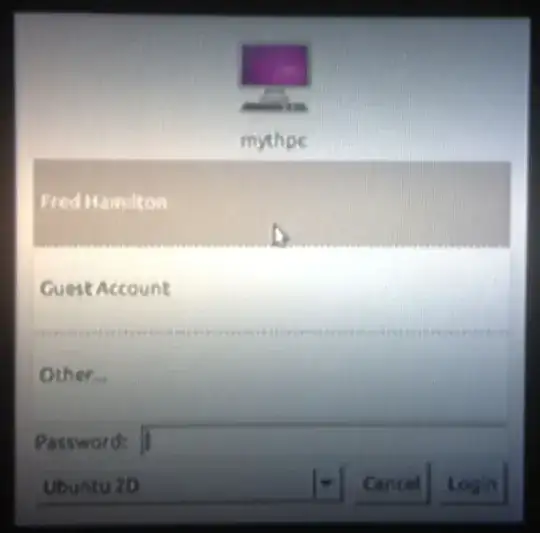

DISPLAY=:0 unity --resetto see if you can reset Unity and run it. – Ian B. Sep 16 '12 at 19:33